Segment users
You can bucket users with common characteristics into distinct groups called Segments. User segmentation helps you in managing the users efficiently.
CourseLit offers an easy way to create new user segments. By default, your account has only one segment called Everyone which includes all the users in your school.
Switching segments
By default, the Everyone segment is selected. The segment includes all the users in your school.
To switch to any other previously saved segment, click on the segment button i.e. the button with the Everyone label.
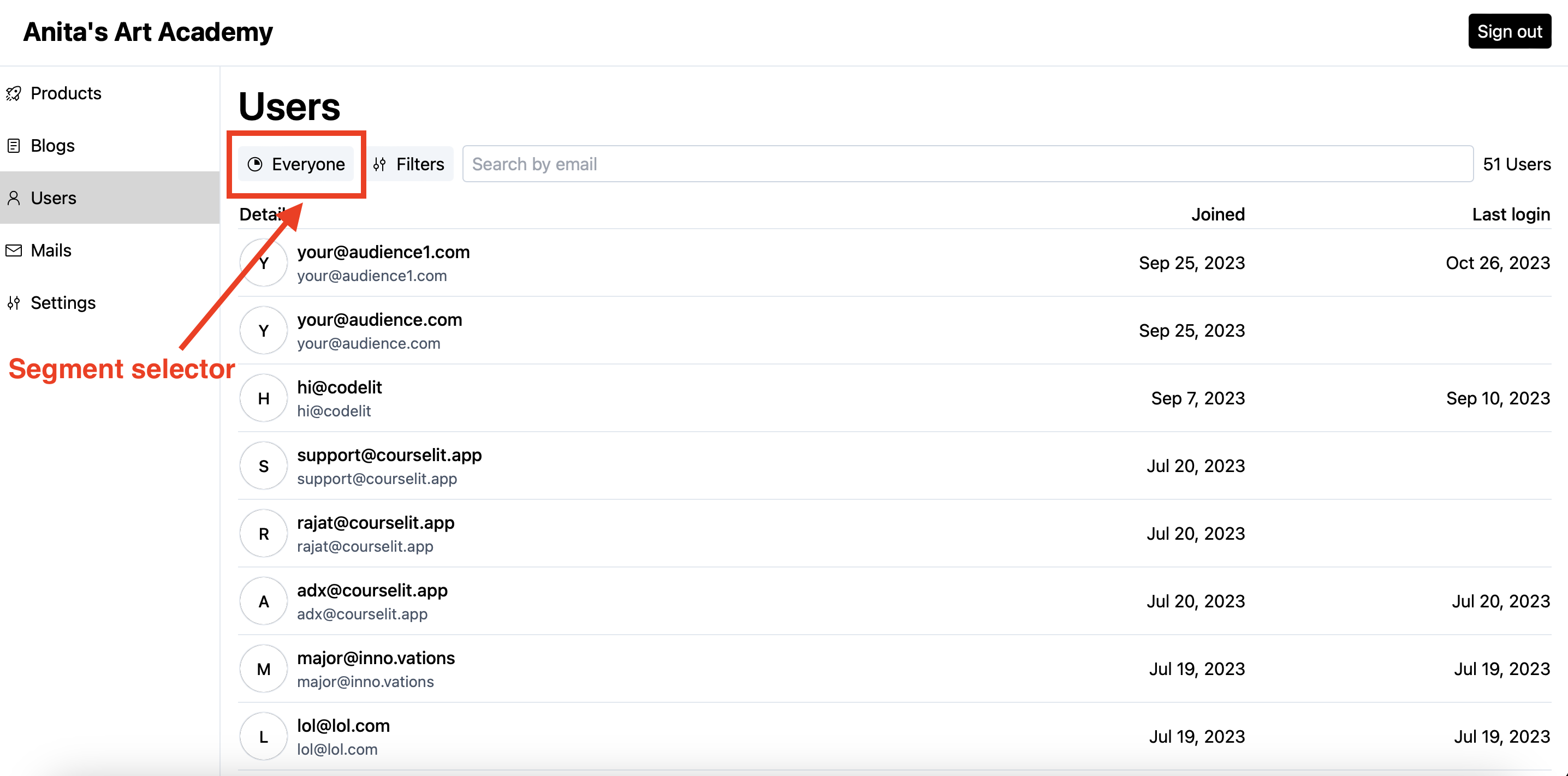
Let’s see how to create a segment.
Create a segment
To create a segment:
- Apply some filters to reveal the
Save new segmentbutton.
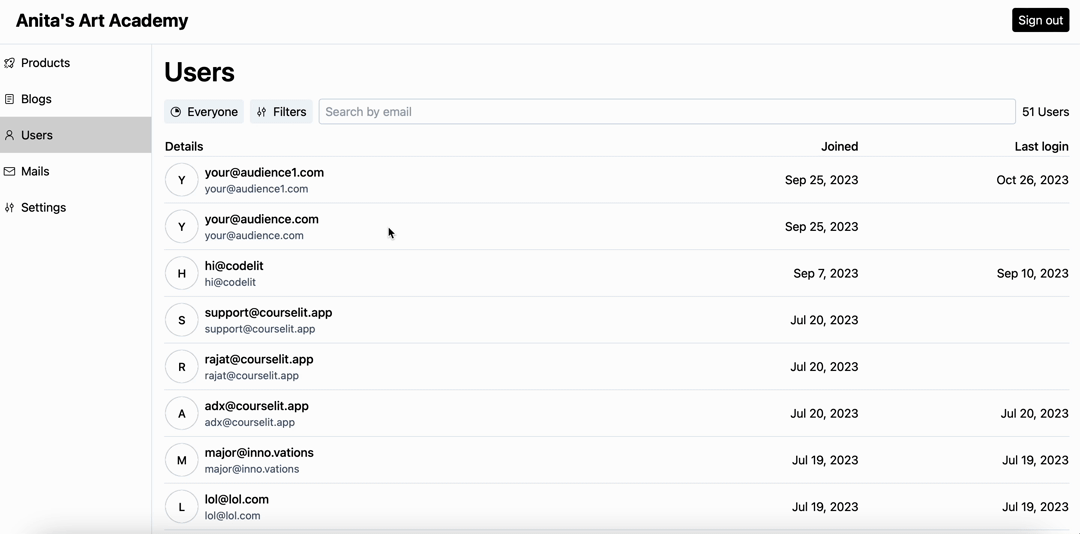
-
Once you are satisfied with the applied filters, click on the
Save new segmentbutton to reveal a popup. -
Enter a name for this user segment and click
Save.
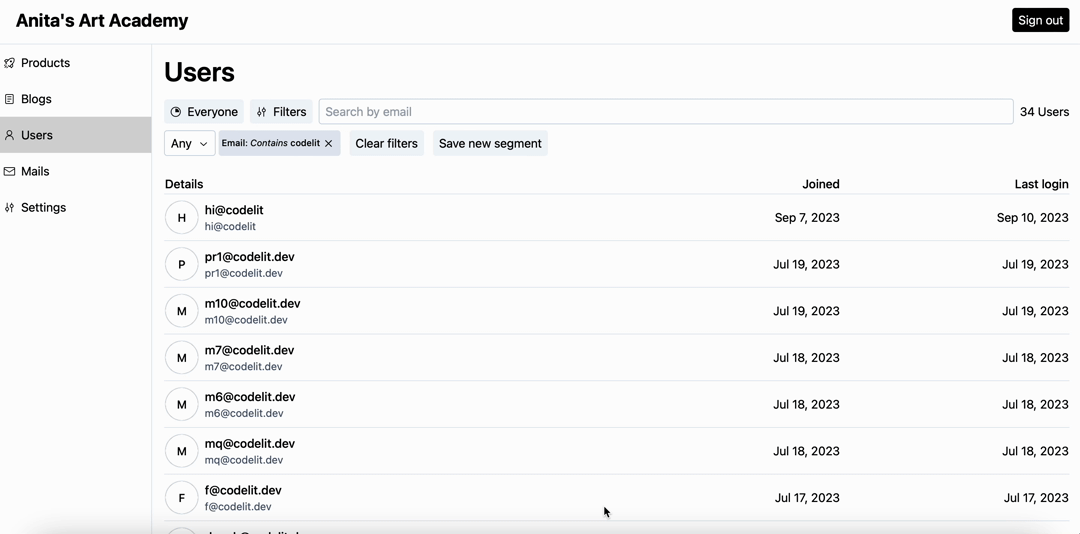
- The saved segment can now be accessed from the
Segmentsdropdown on the left (as shown above).
Delete a segment
To delete a segment:
- Click on the
Segmentsbutton to reveal the saved segments.
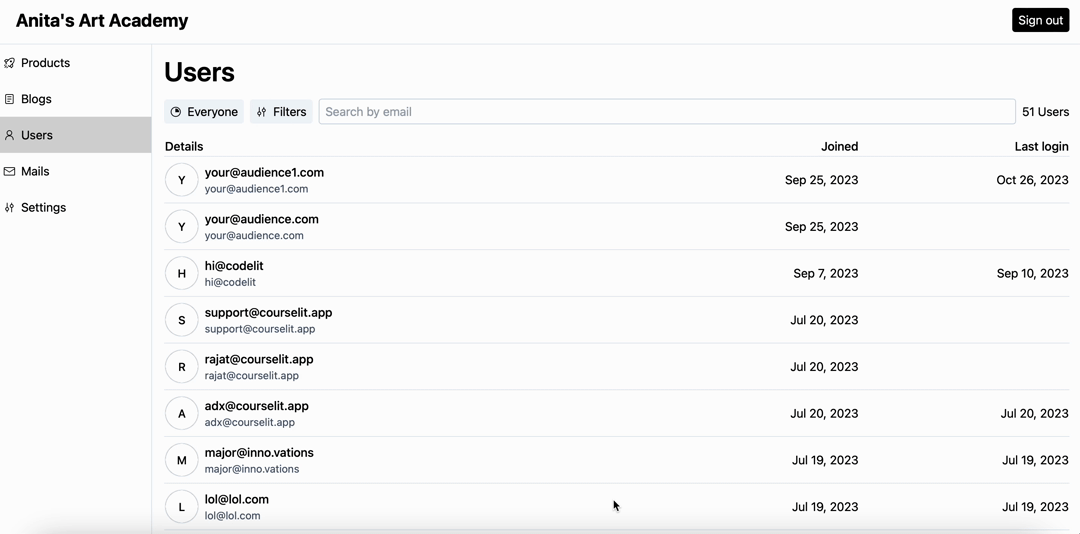
-
Click on the
Trash canicon against the segment you want to delete. -
Click
Deleteto confirm the deletion of the segment.
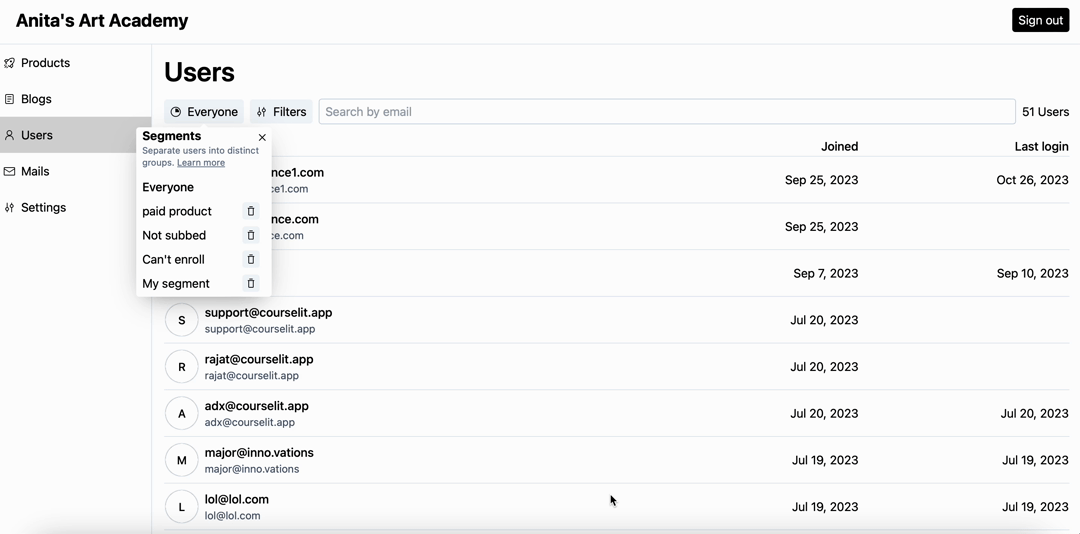
Stuck somewhere?
We are always here for you. Come chat with us in our Discord channel or send a tweet at @CourseLit.