Manage Reported Content
Managing reported content is crucial for maintaining a safe and respectful environment in your community. This guide will help you review and take appropriate actions on content that has been reported by your community members.
The feature is currently in beta, which means you may encounter bugs. Please report them in our Discord group if you run into any.
Steps to Change Reported Content Status
-
Access the Reported Content Section:
- Log into your CourseLit school.
- Navigate to the
Dashboard. - Go to the
Communitiessection. - Click on the community’s card to open its home page.
- Click
Manageto go to community’s settings. - Click on
Reported Contentto view the list of reported items.
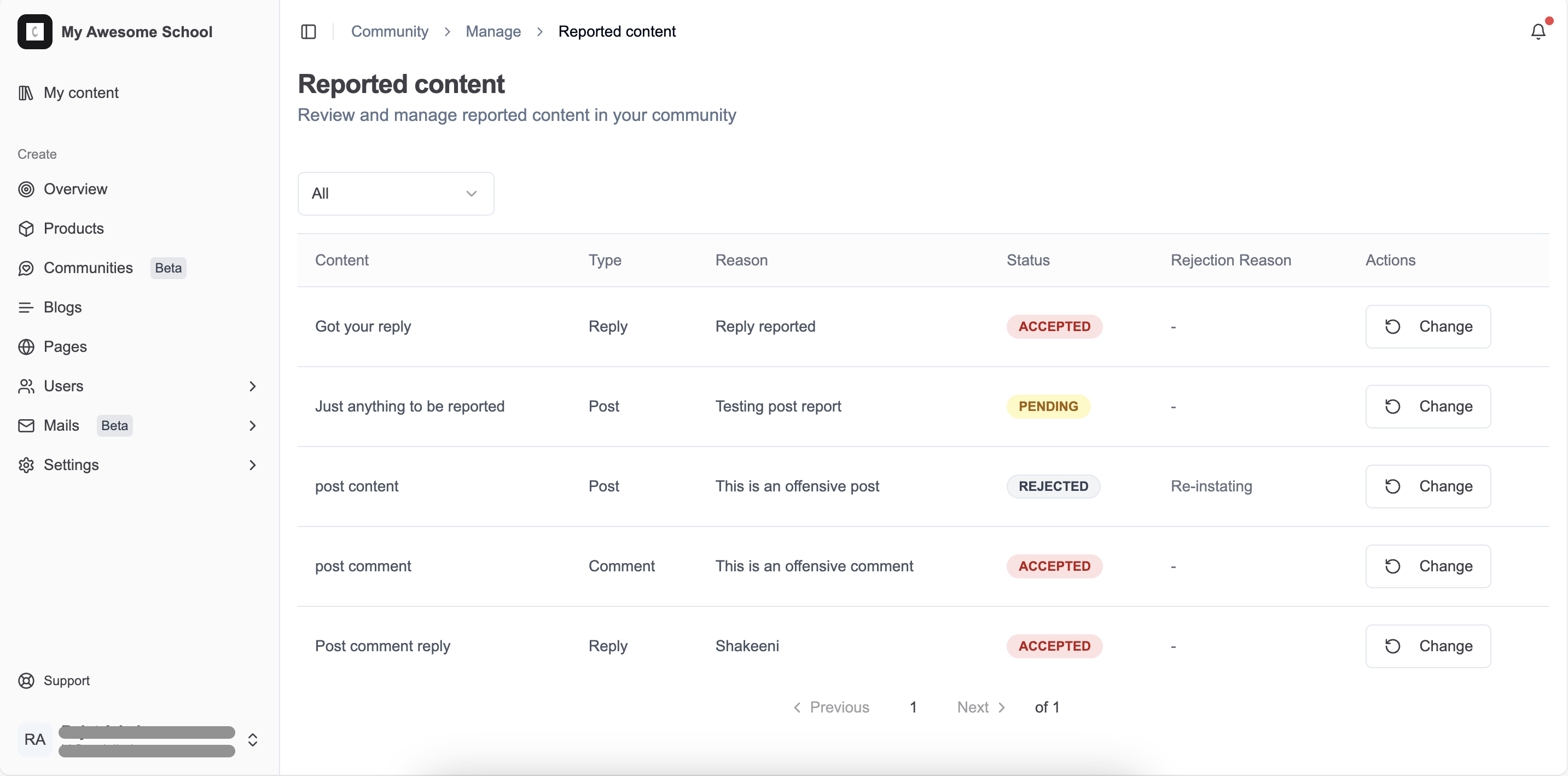
-
Review Reported Content:
-
In the
Reported Contentdashboard, you will see a table listing all reported items. The table includes the following columns:Content: The actual content that has been reported.Type: The type of content (e.g., Post, Comment, Reply).Reason: The reason provided for the report.Status: The current status of the report (e.g., ACCEPTED, PENDING, REJECTED).Rejection Reason: The reason for rejecting the report (if applicable).Actions: Options to change the status of the report.
-
-
Take Action on Reported Content:
-
Click on the
Changebutton next to the reported item. -
You can change the status to:
ACCEPTED: The report is valid, and appropriate action will be taken.PENDING: The report is under review.REJECTED: The report is invalid, and no action will be taken.
-
If you select
REJECTED, you may need to provide aRejection Reason. -
Click on the reported content to view more details and context to make an informed decision.
-
-
Monitor and Follow Up:
- Regularly check the
Reported Contentsection to ensure all reports are addressed promptly. - Follow up on any actions taken to ensure the issue is resolved and the community remains a safe space.
- Regularly check the
Stuck somewhere?
We are always here for you. Come chat with us in our Discord channel or send a tweet at @CourseLit.