Broadcasts
Broadcast emails are typically sent to your entire list or specific segments simultaneously, making them ideal for announcements, promotions, or updates.
This feature is currently in beta, which means you may encounter bugs. Please report them in our Discord group if you run into any issues.
Before you start: If your school is hosted on courselit.app, you need to get approved to send marketing emails. Request access here.
Broadcasts Hub
From the Dashboard, go to Mails to land on the Broadcasts hub. Here, you will see all the broadcasts you have ever worked on.
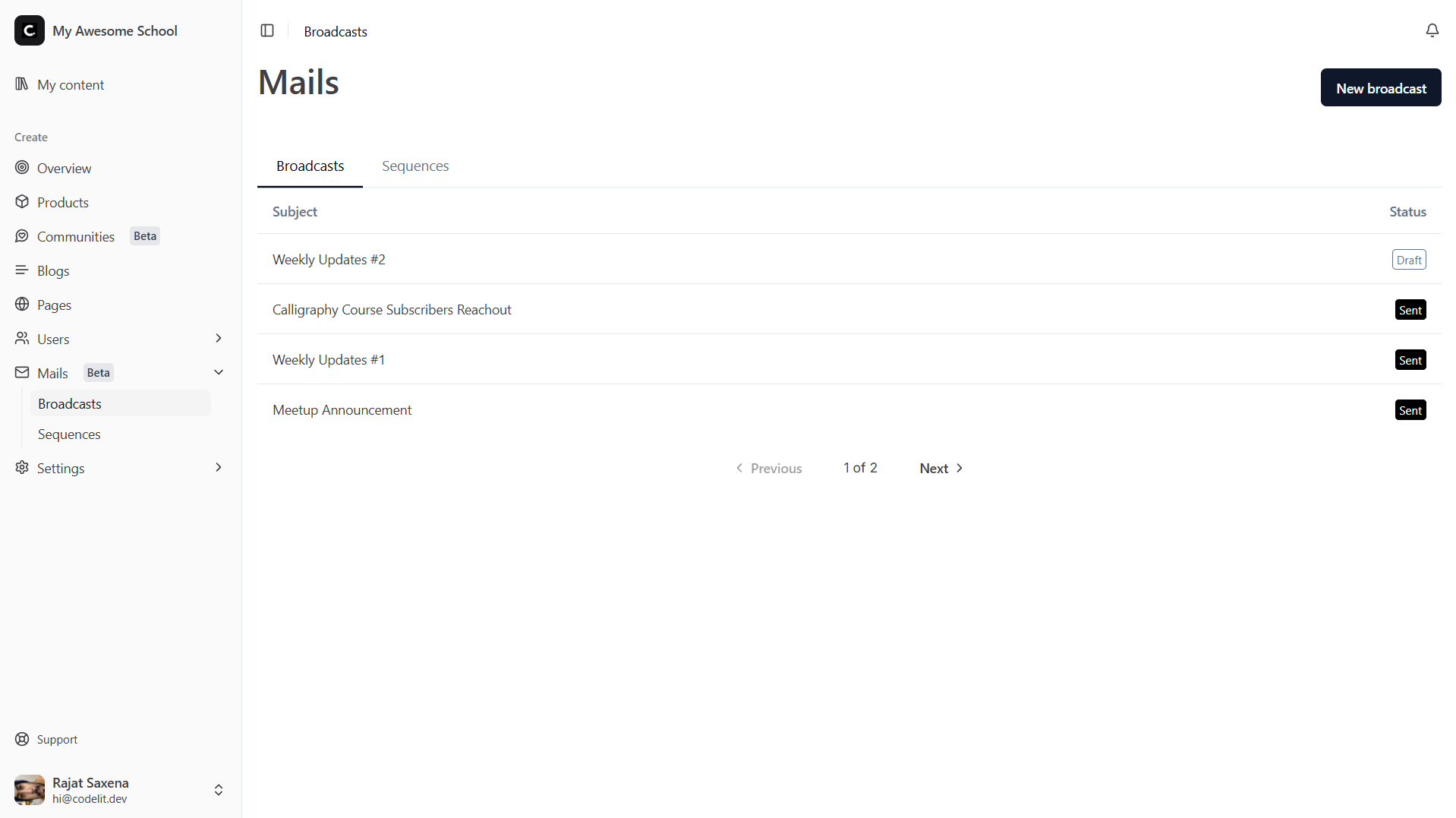
Compose Your Email
-
Click the
New broadcastbutton on the right, in theBroadcastshub. -
Let’s get acquainted with the interface. In the following image, we have marked all the sections. To see the description of a section, note its number in the screenshot and find its description below.
-
- User Filters: To select the users.
-
- Total Selected Users: The total number of selected users as per the applied filters.
-
- Subject: The email subject goes here.
-
- Email Preview: Live email preview.
During the preview, variables will be displayed as placeholders. The actual values will be replaced when sending the actual email.
- Email Preview: Live email preview.
-
- Mail Edit Button: Opens the mail for editing.
-
- Send Button: Sends the email immediately.
-
- Schedule Button: Lets you schedule an email for later.
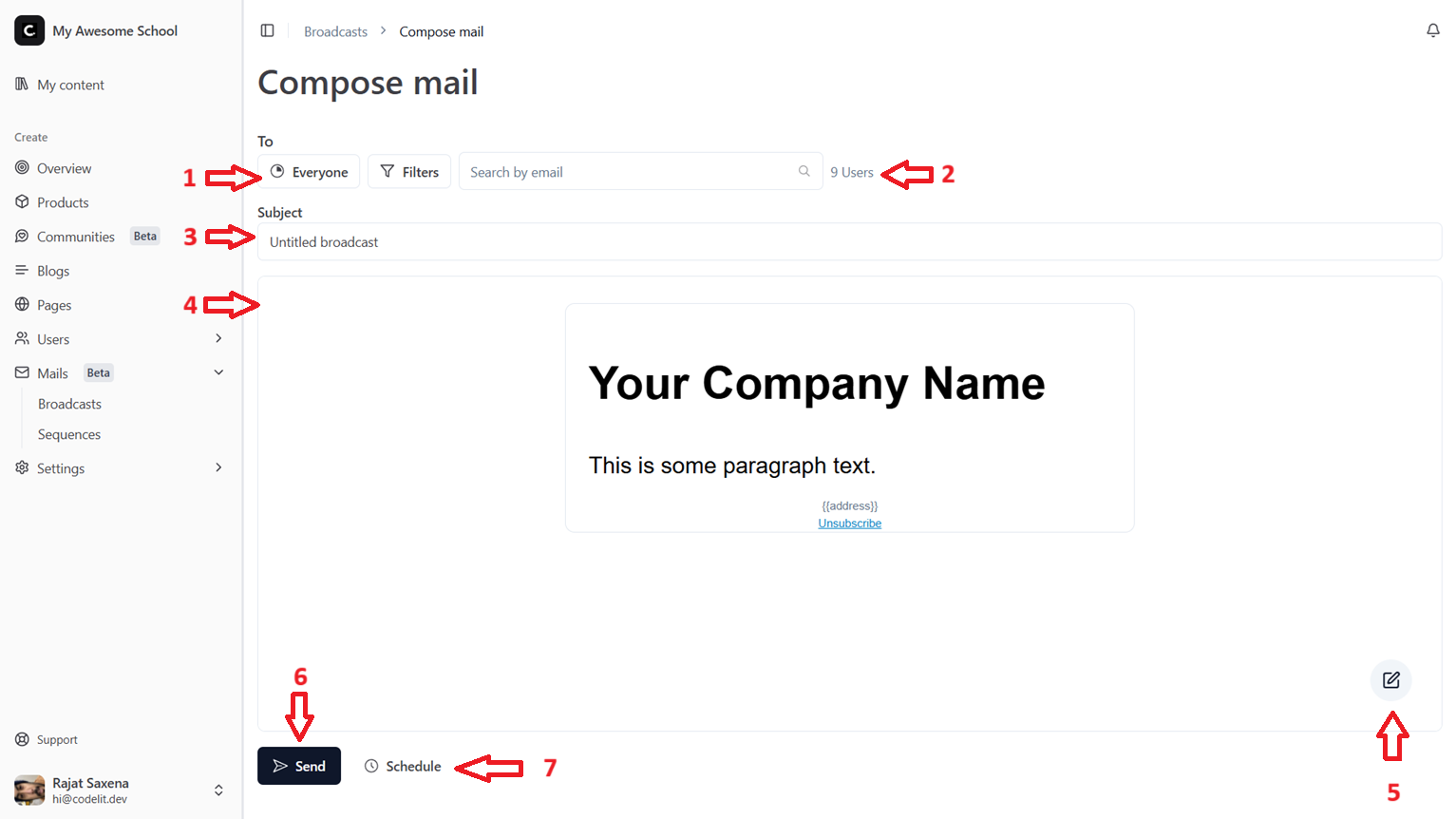
-
-
Upon clicking the Mail Edit button, a full-page email editor will open where you can edit the email.
When done, simply press the exit button. All changes are auto-saved.
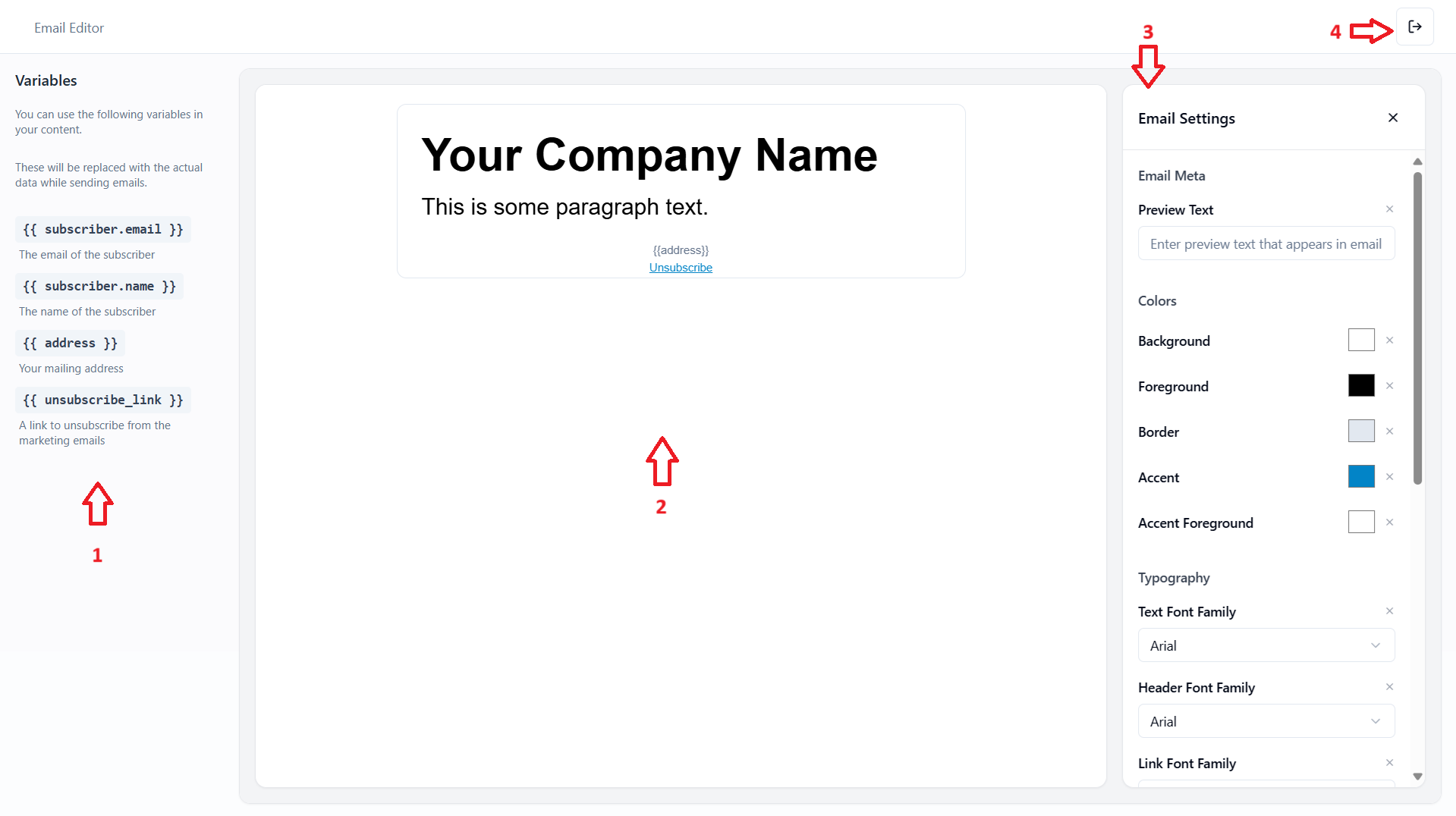
We have annotated the screenshot of the CourseLit email editor:
-
- Variables: You can use these variables in your emails. These variables will be replaced with the actual data when sending the email.
-
- Email Preview: The live preview of the email.
-
- Settings Pane: The settings pane for the email and the selected block.
-
- Exit Button: The email editor exit button.
-
-
If you are not yet ready to send the email or schedule it, you can simply go back to the Broadcasts hub by clicking on the
Broadcastsbreadcrumb (located at the top of the page).
Send Immediately
Once your email is ready, you can either send it right away or schedule it for later. Click the Send button to send the email immediately.
Schedule for Later
Click the Schedule button to see an additional input box to enter the date and time to send the email, as shown below. The time you select here is based on your own time zone.
In the background, all dates and times are converted to UTC.

Canceling a Scheduled Email
Once an email is scheduled, you will see the time it will be sent at the bottom, as shown below. Simply click the Cancel sending button to cancel the scheduled send.
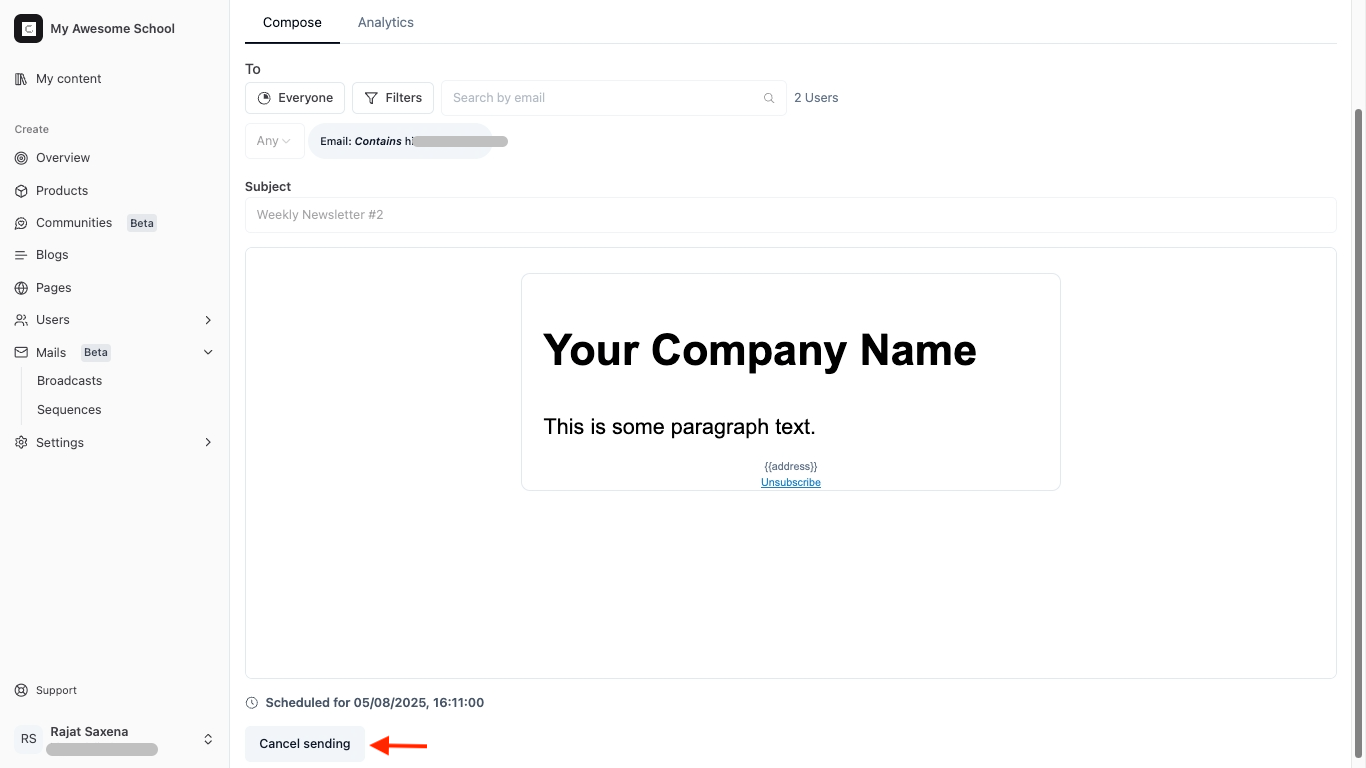
Next Steps
Now that you understand how to send broadcasts, you can also see:
Stuck Somewhere?
We are always here for you. Come chat with us in our Discord channel or send a tweet to @CourseLit.