Invite customers
You can invite customers to your published products. This comes in handy in certain situations, such as:
- You collect the payments manually (or outside of CourseLit) and want to add customers manually afterward.
- You want to gift a product to a customer.
Invite a customer
-
Go to the
Productslobby and click on the three dots menu of the product you want to invite a customer to.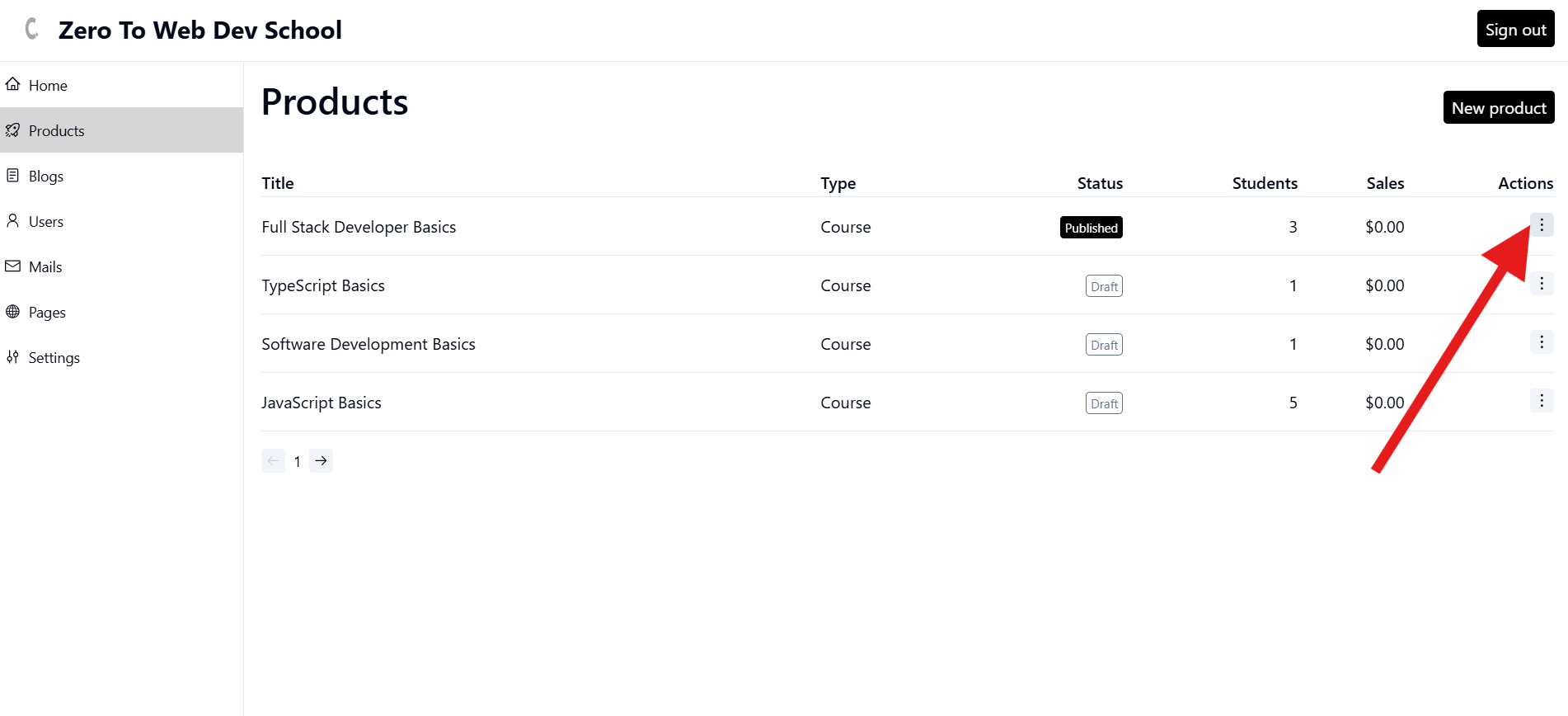
-
Click on the
Invite a customermenu item from the three dots menu.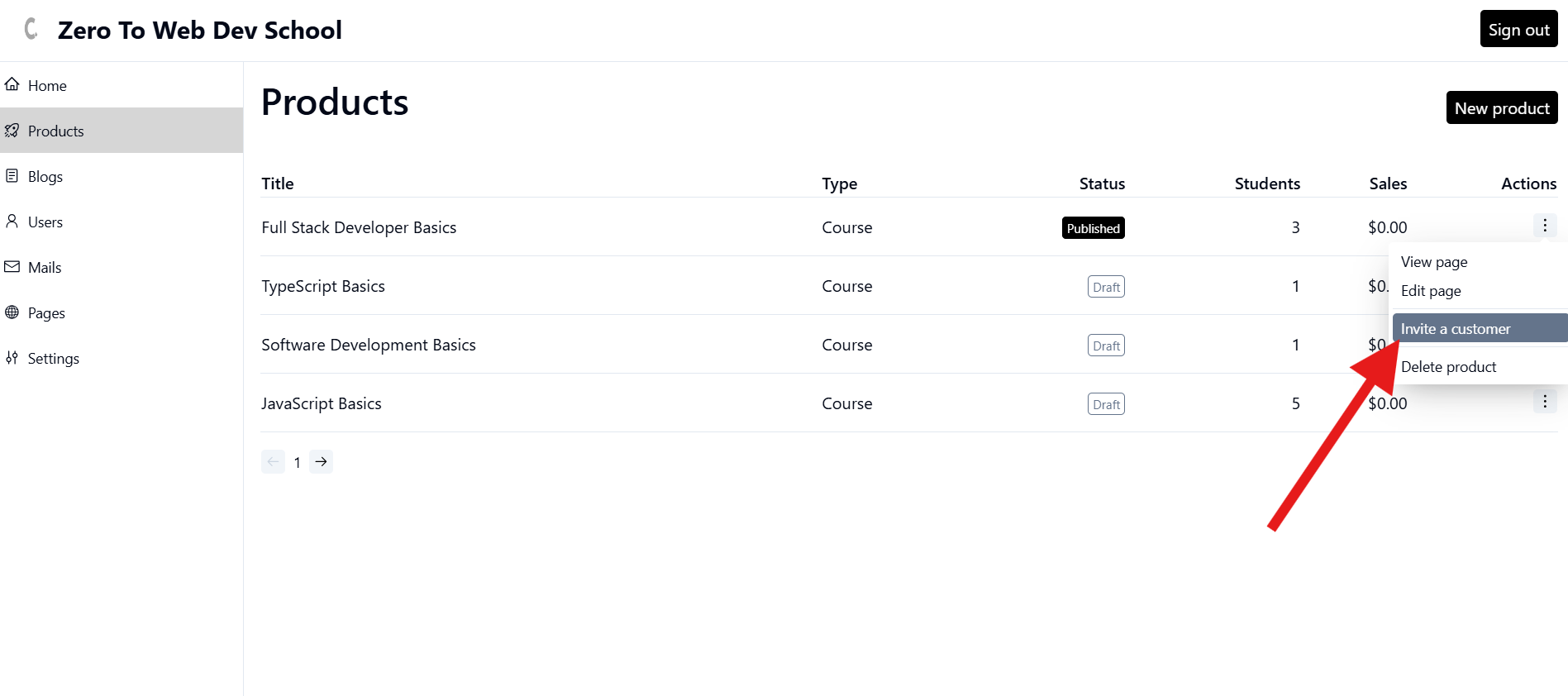
-
On the subsequent screen, add the email of the customer.
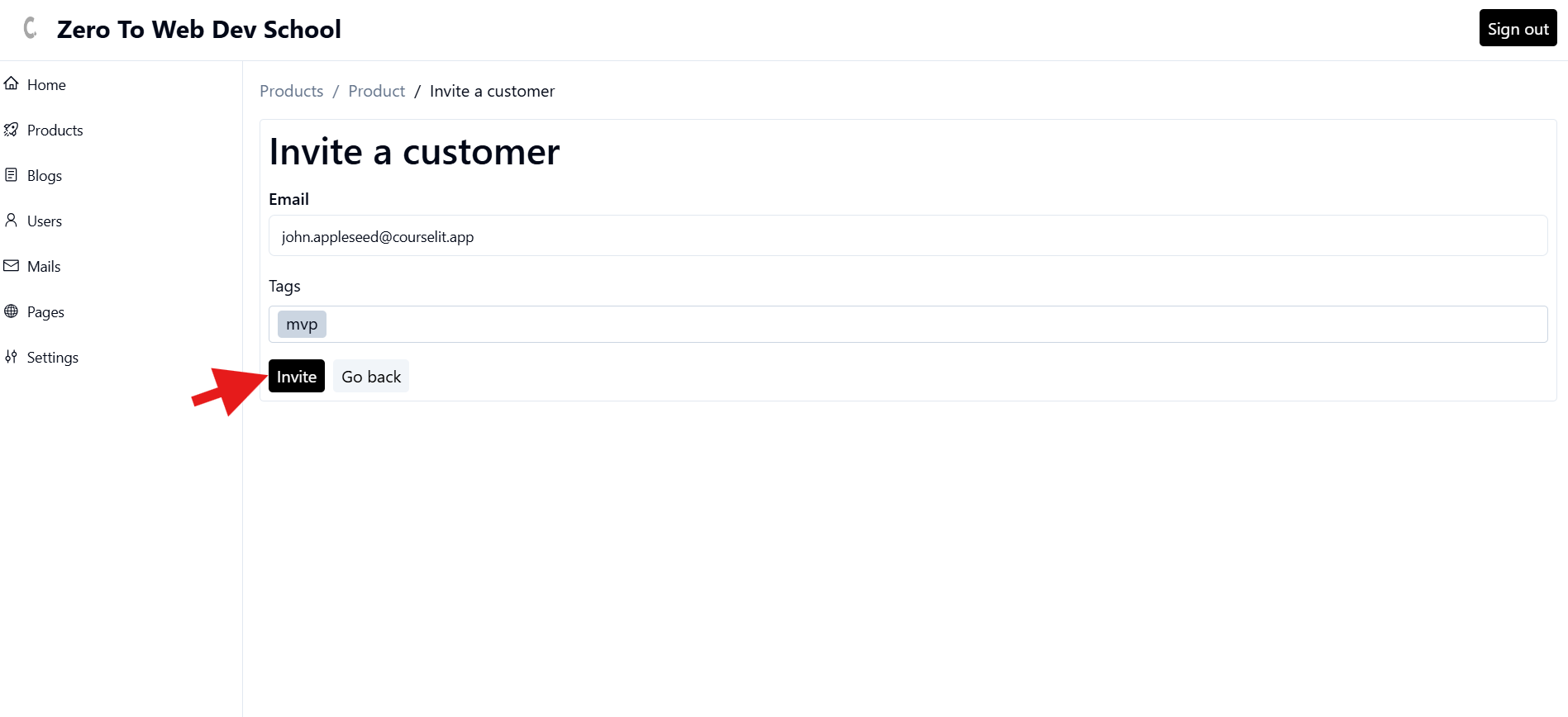
-
Optionally, add any tags you want to assign to the user.
If a user with the same email already exists in the system, the tags you provide here will be added to their existing tags.
-
Click
Inviteto complete the invitation process.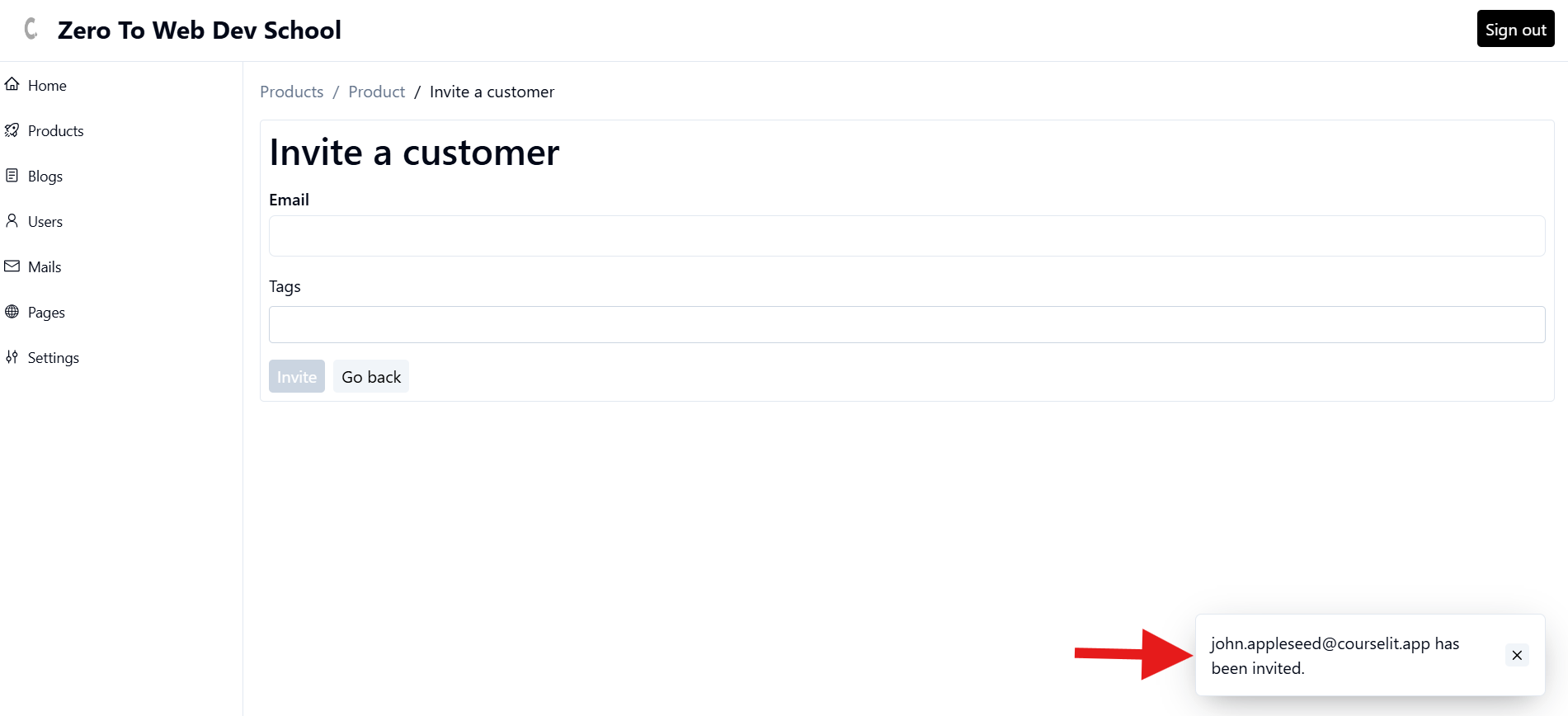
-
That’s it! The invited user will receive an email at the email address you provided on this screen.
-
You can invite more users by repeating the same process.
Invited customer’s experience
The invited customer will receive an email stating they have been added to a product and can log in to access it.

Once logged in, they will see the products they have been added to in the My Content area. To access it, they can click on the My Content option from the Session button on the home page of the school.
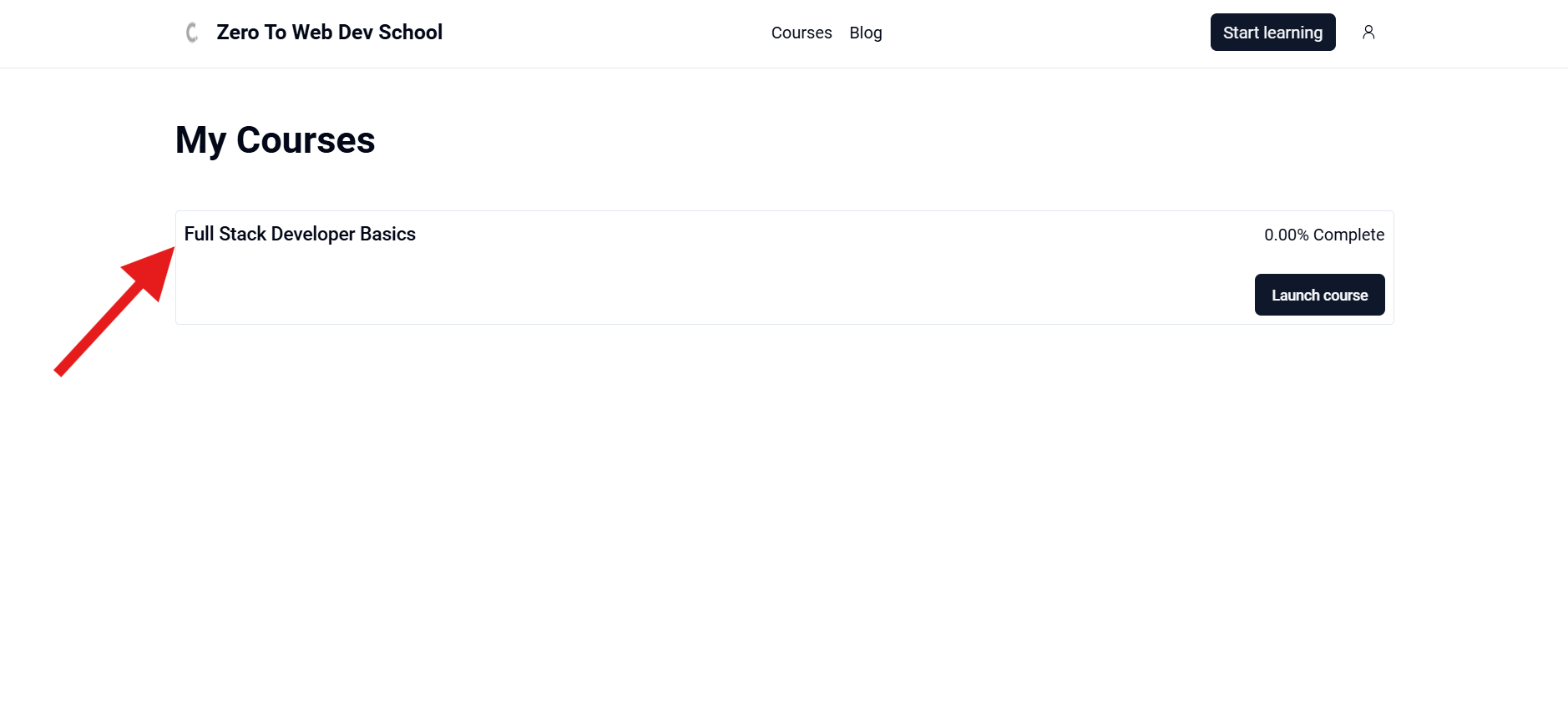
Stuck somewhere?
We are always here for you. Come chat with us in our Discord channel or send a tweet at @CourseLit.