Set a Price for Your Community
Setting up pricing plans for your community allows you to monetize your content and manage member subscriptions effectively. This guide will walk you through the process of creating and managing pricing plans for your community.
The feature is currently in beta, which means you may encounter bugs. Please report them in our Discord group if you run into any.
Steps to create a new pricing plan
-
Log into your CourseLit school.
-
Navigate to the Dashboard.
-
Go to the Communities section.
-
Find the community you want to set pricing for and click on the Cog Icon next to the community name.
-
Scroll down to the Pricing section.
-
Click on the New Plan button.
-
Choose the type of pricing plan you want to create:
- Subscription: Set a yearly subscription fee.
- Yearly: Set a yearly subscription fee.
- Monthly: Set a monthly subscription fee.
- EMI: Offer a plan with multiple installments.
- One Time: Offer a one-time payment option.
- Free: Offer a free option.
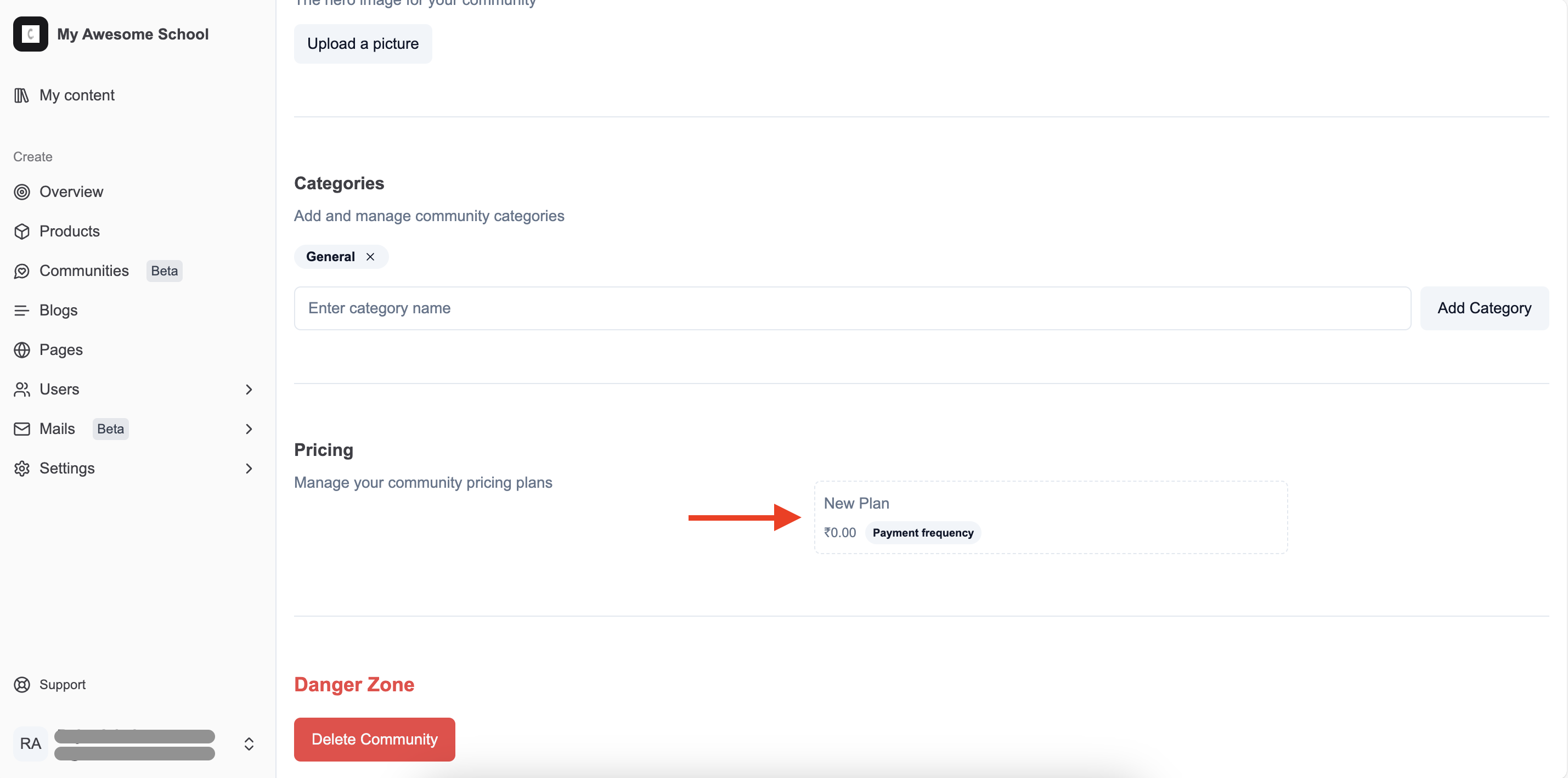
- Subscription: Set a yearly subscription fee.
-
Configure Pricing Details
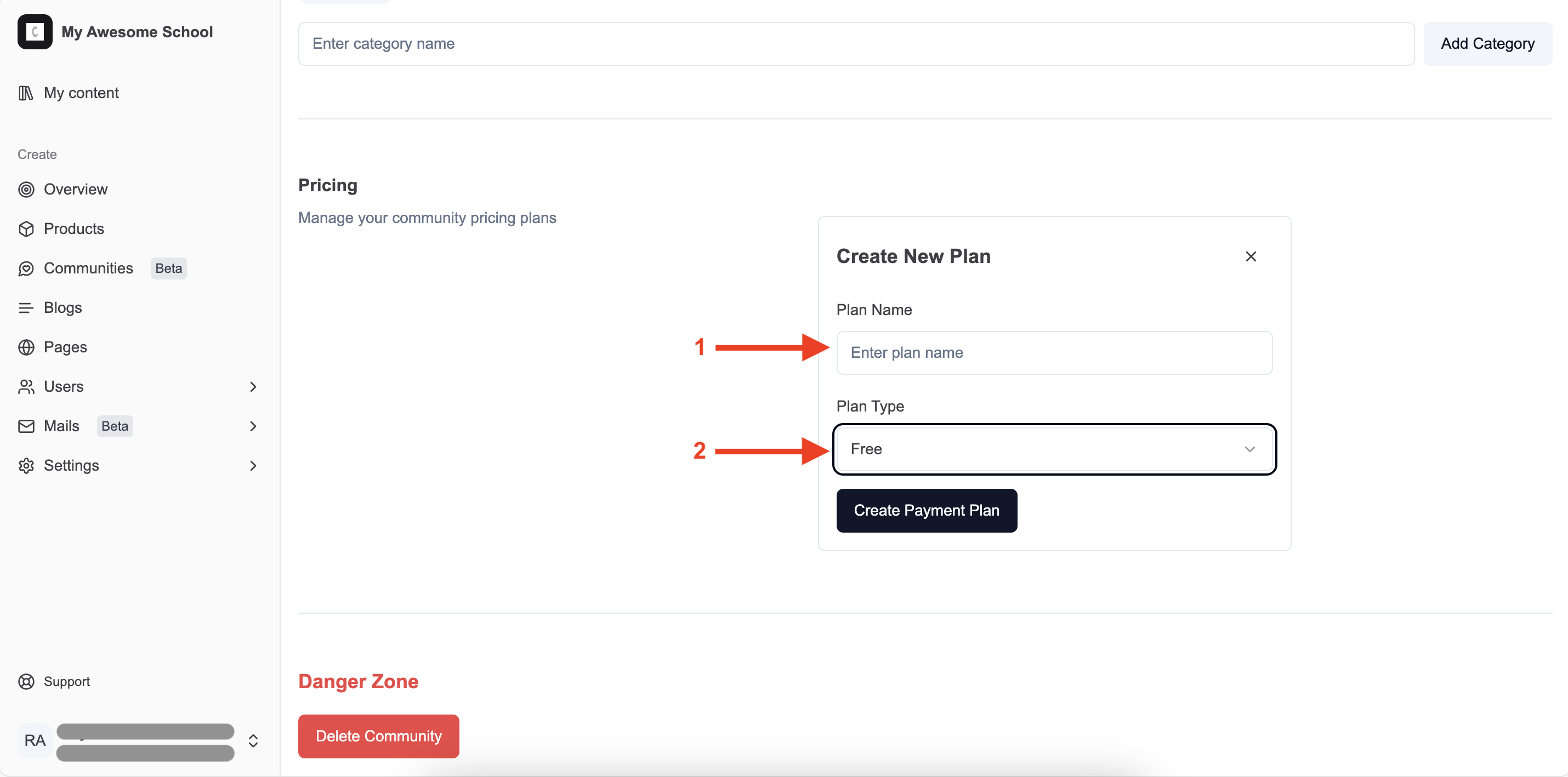
-
Click on the Create Payment Plan button to save the plan.
Set a payment plan as the default
- Click on the star icon on the plan’s card to make it the default plan.
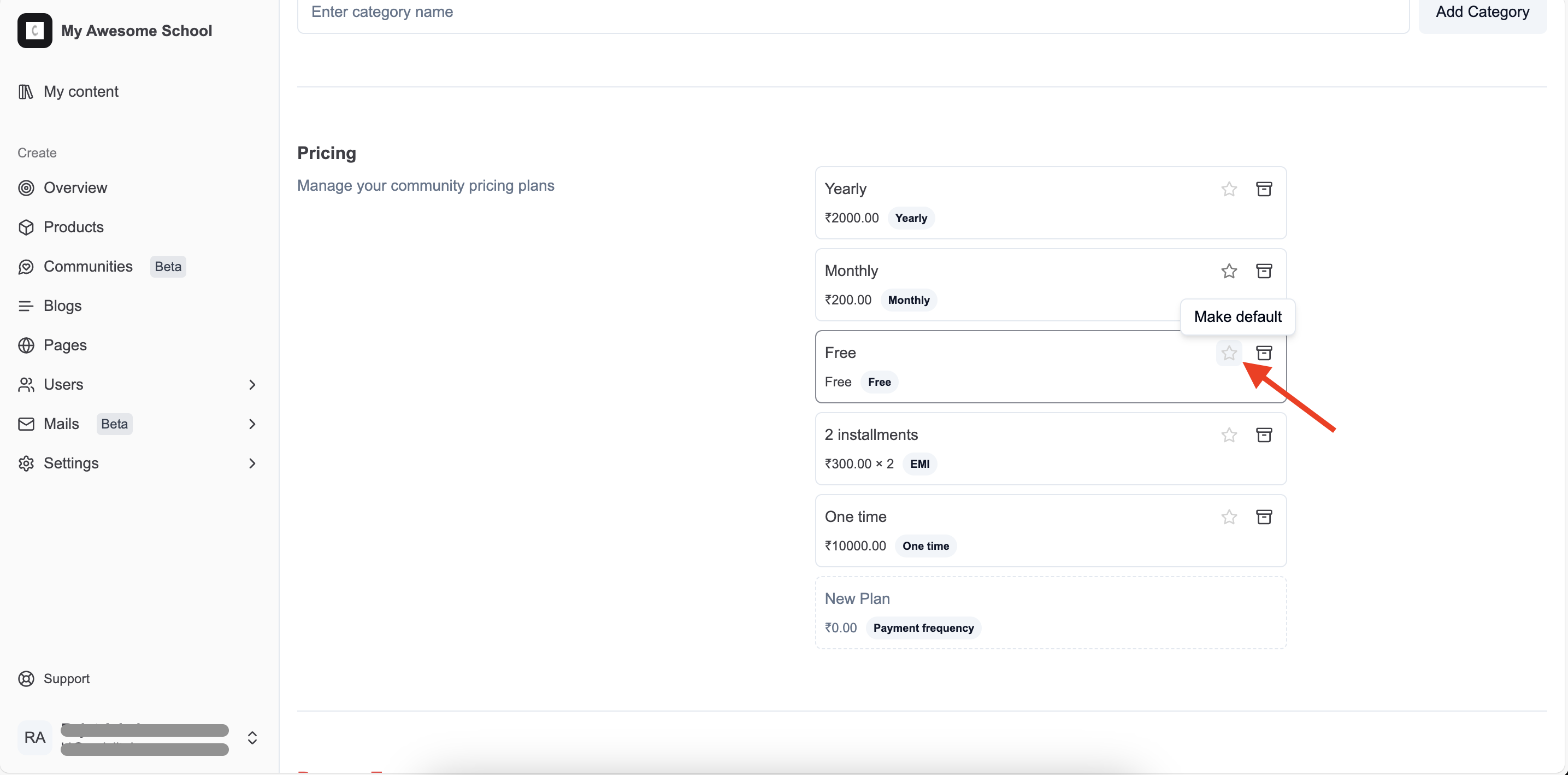
- The default plan will be shown as the pricing on the community’s page.
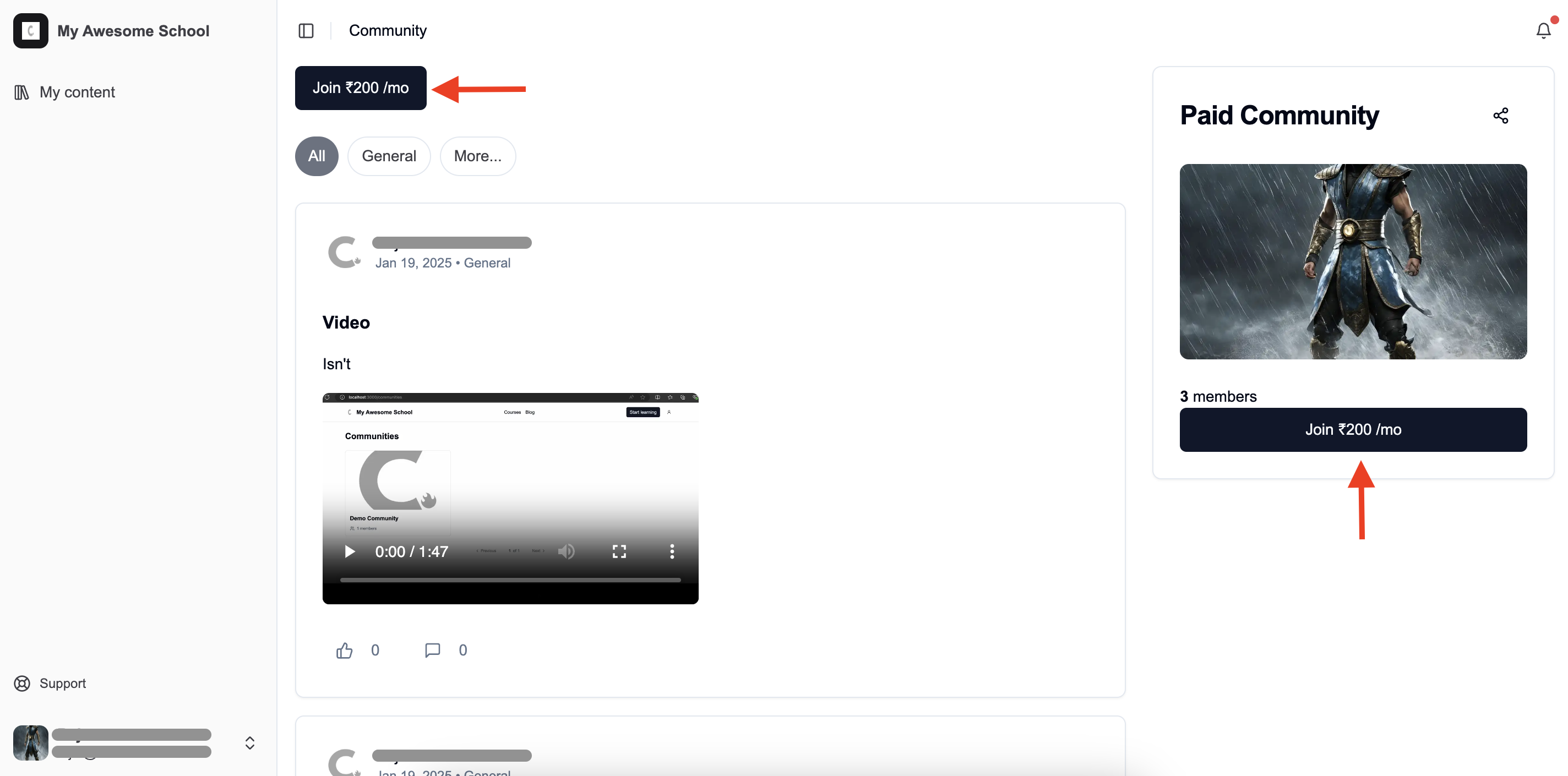
Archive Existing Plans
- You can archive any existing pricing plan by clicking on the box icon next to each plan.
- After a payment plan is archived, it won’t be available for selection during subsequent checkouts, but any existing subscriptions on that plan will continue to work.
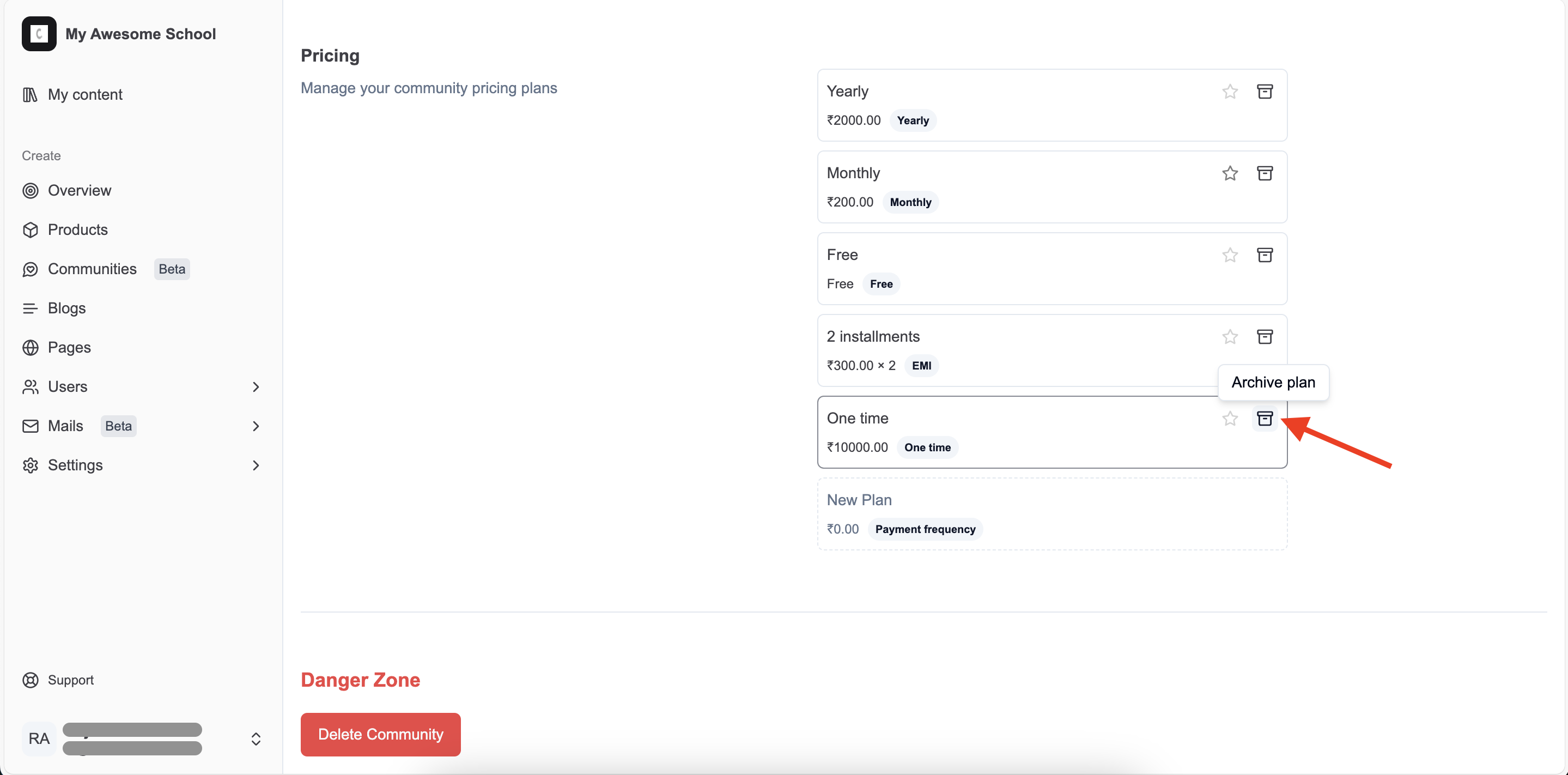
Stuck somewhere?
We are always here for you. Come chat with us in our Discord channel or send a tweet at @CourseLit.