Manage Member Permissions
Managing member permissions is essential for controlling what actions members can perform within your communities. This guide will help you understand how to edit user permissions for community-related activities such as creating new posts, commenting on posts, and managing the community.
The feature is currently in beta, which means you may encounter bugs. Please report them in our Discord group if you run into any.
Steps to Edit User Permissions
-
Navigate to the Memberships section in your community dashboard.
-
Click on the member’s name/email you want to manage.
-
You will be taken to user’s edit screen.
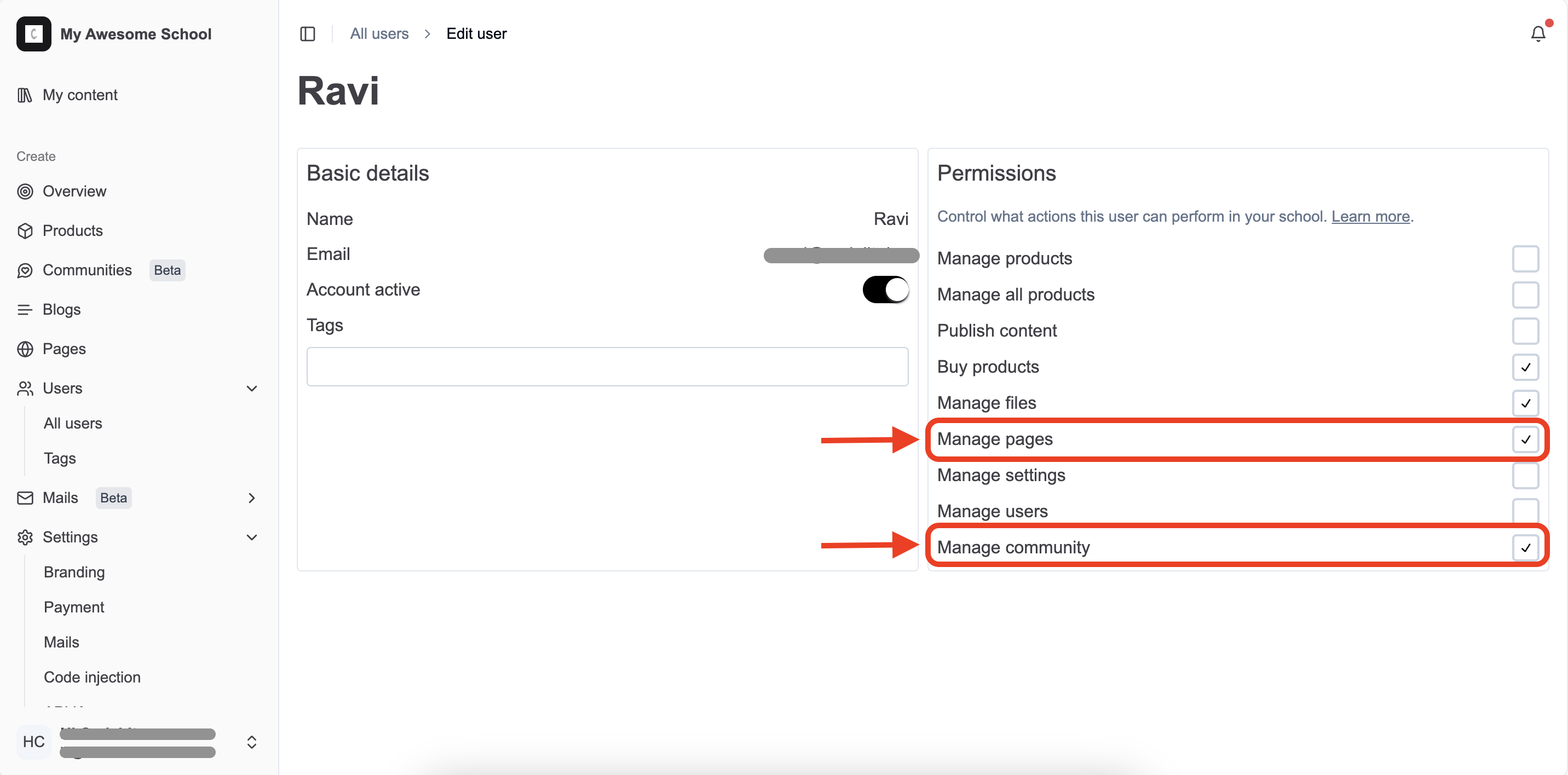
-
Edit permissions using the permissions panel.
- Manage community: The user will be able to see, create and delete communities.
- Manage pages: The user will be able to edit the communities sales pages.
Global Impact: Changes to a user’s permissions will affect all communities they are a member of. Ensure that the permissions you set are appropriate for the user’s role across all communities.
Important Notes
- Review Regularly: Regularly review and update user permissions to maintain a secure and well-managed community environment.
Stuck somewhere?
We are always here for you. Come chat with us in our Discord channel or send a tweet at @CourseLit.