Certificates
Certificates add significant value to your courses by providing your customers with verifiable credentials they can showcase. CourseLit makes it effortless to issue certificates automatically upon course completion.
Here are the key features of CourseLit certificates:
- A dedicated page for each certificate issued, allowing customers to share a verifiable link on their profiles
- Customizable text and images to make certificates reflect your brand
Note: Certificates are only available for Course products.
Overview
Customers will receive a certificate after completing all lessons in a course.
The certificate will be hosted on a dedicated page that can be used to verify the customer’s learning achievement.
Here is an example certificate:
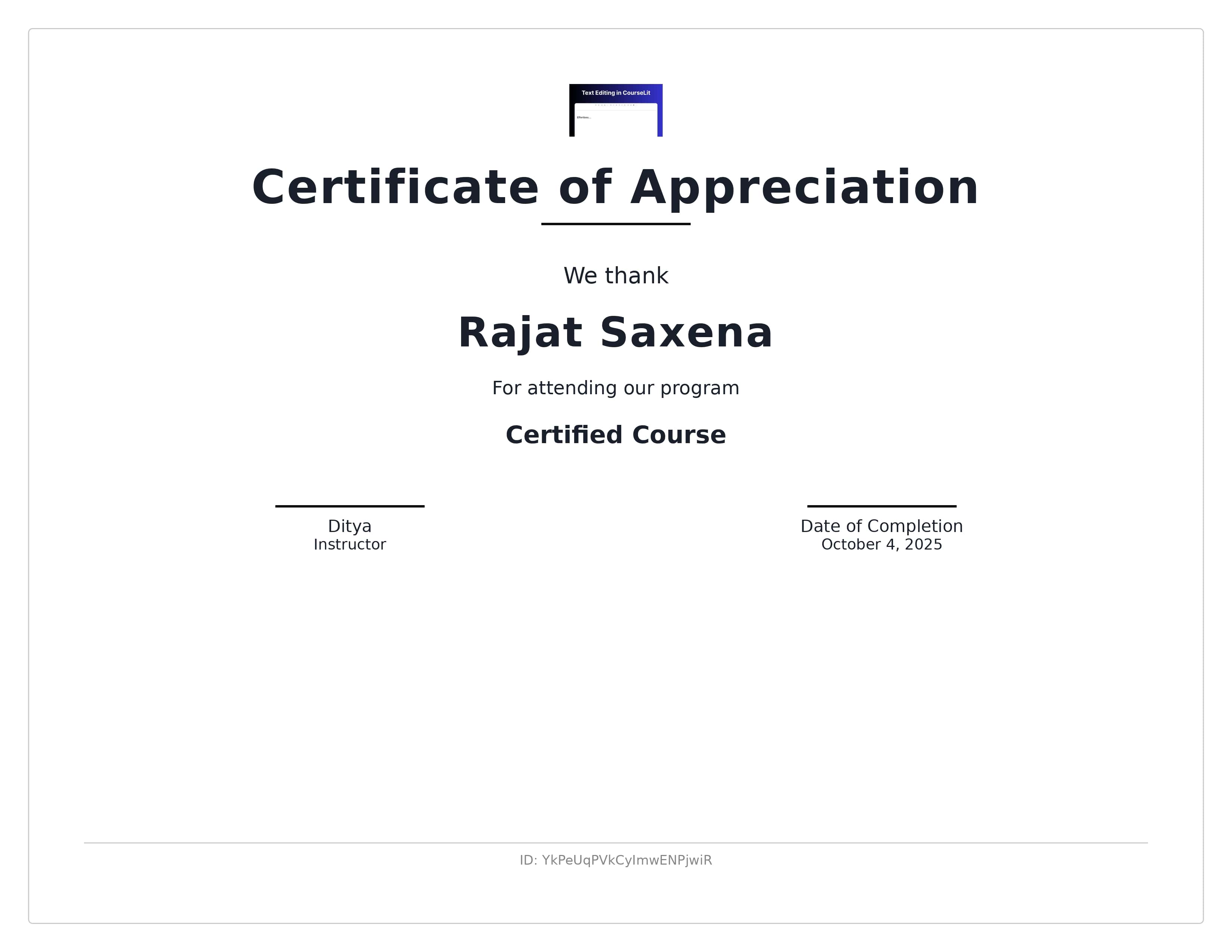
Enable certificates for a course
-
Go to the manage section of your
Courseproduct.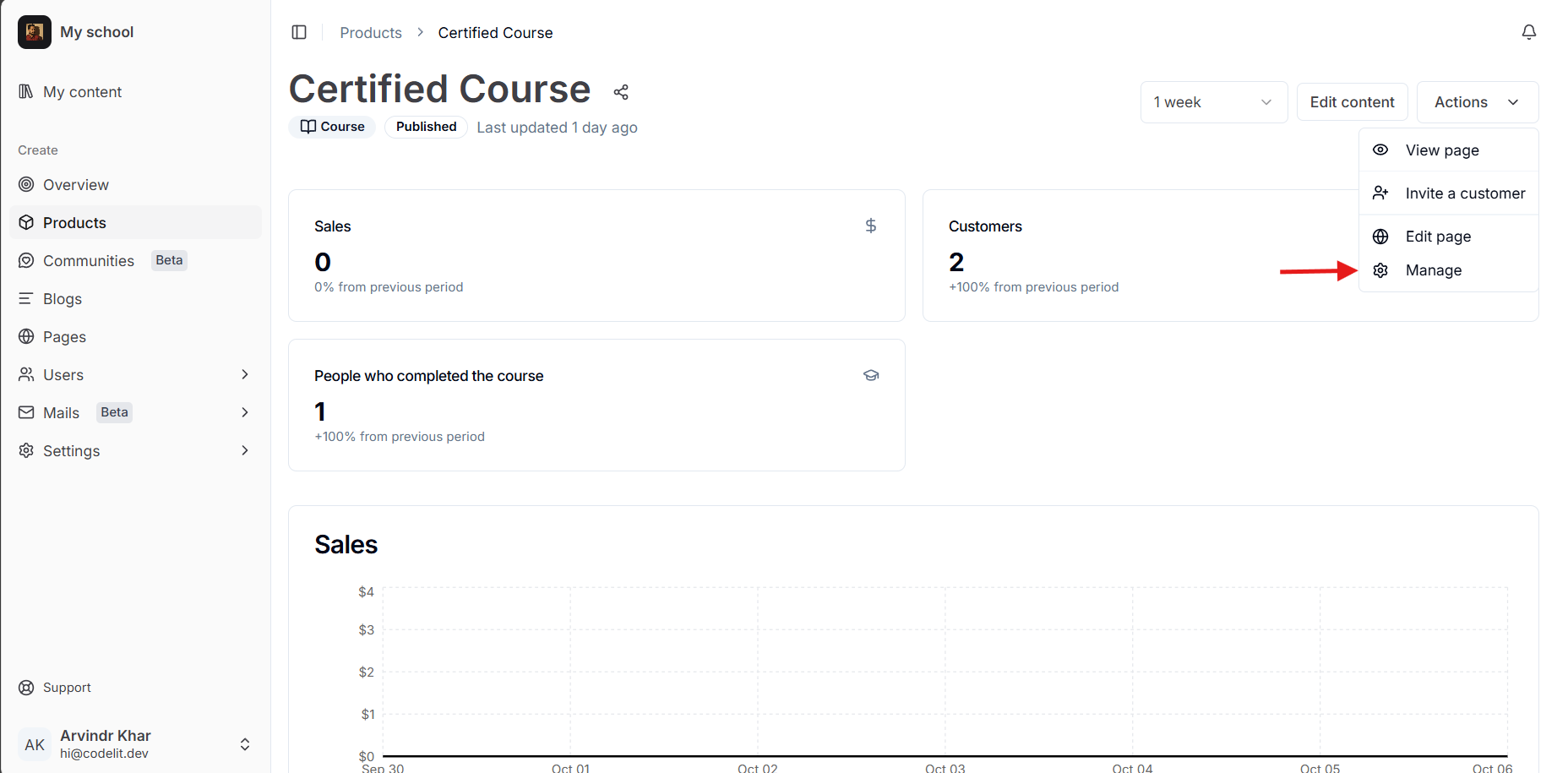
-
Scroll down to the
Certificatessection and toggle on theIssue certificateswitch.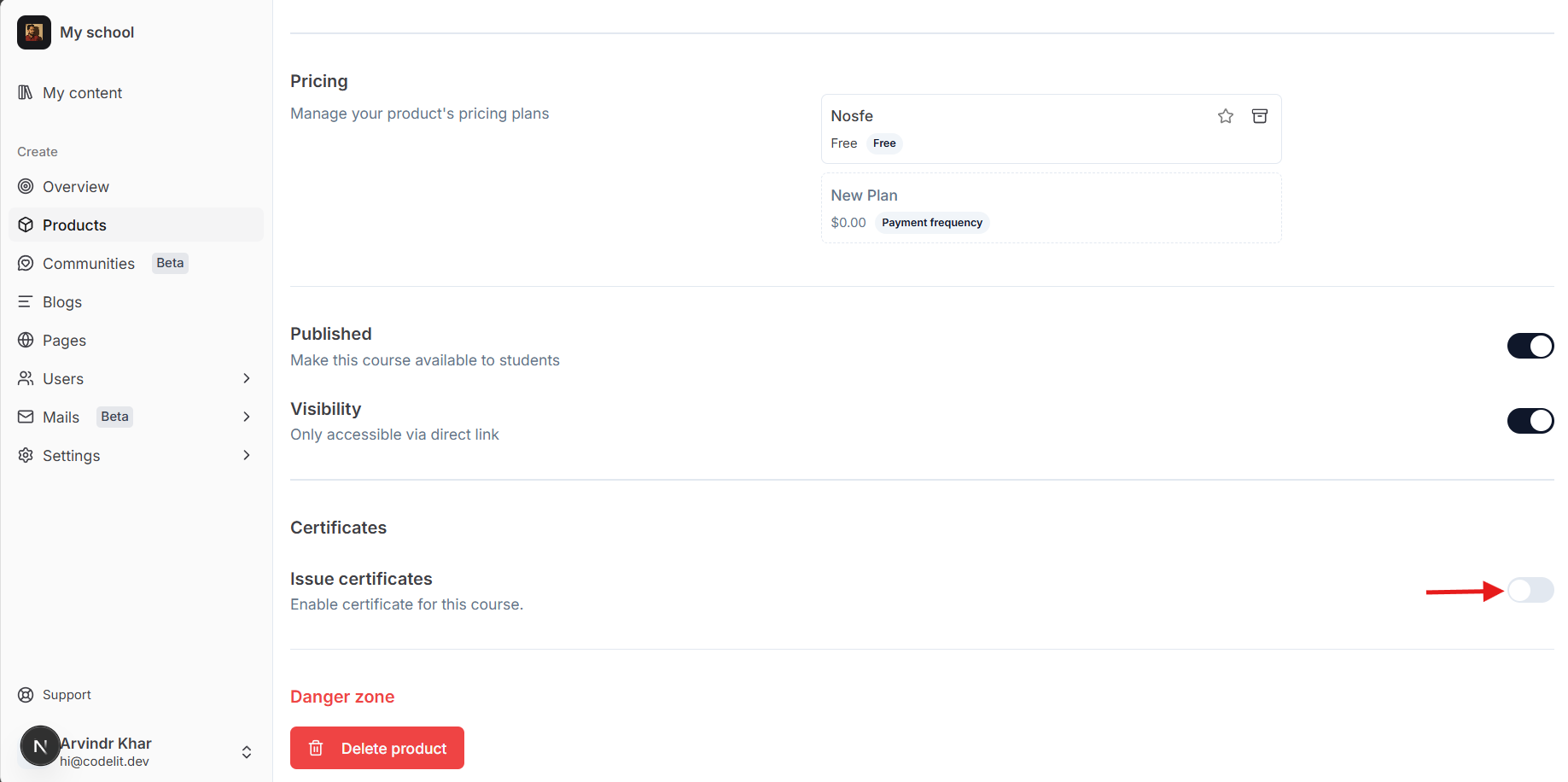
That’s it! Your customers will now receive a certificate upon course completion.
Previous customers will not receive certificates retroactively, as the certificate generation process is automated.
Customize the certificate
-
Click on the
Chevronicon on the far right of theCertificate Templatesubsection under theCertificatessection to expand it.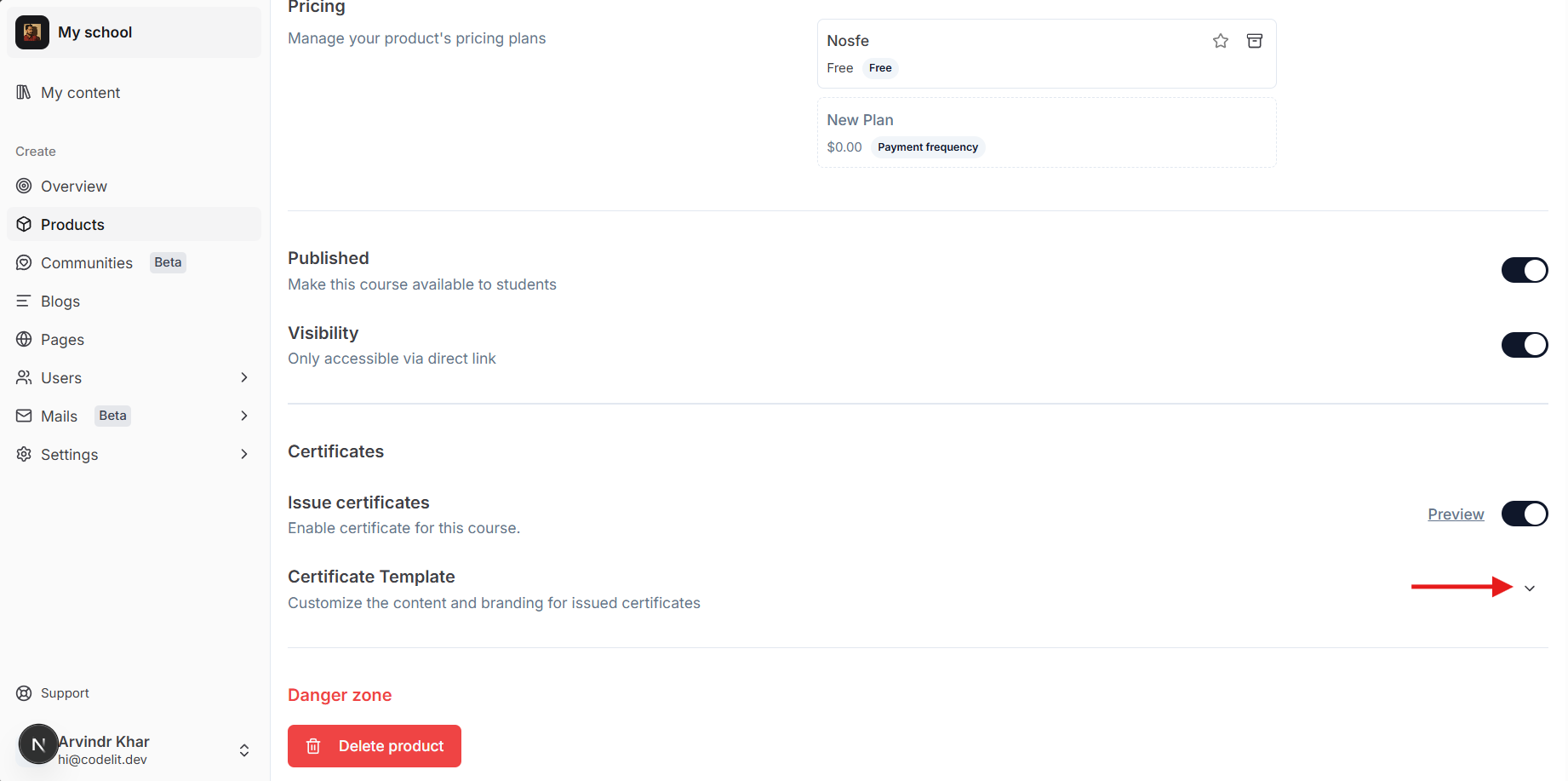
-
Here are the elements you can customize in a certificate:
- Certificate Title
- Certificate Subtitle
- Certificate Description
- Signature Name
- Signature Designation
- Signature Image
- Logo (defaults to school’s logo if not provided)
-
Modify the text configuration to your preference and click
Save.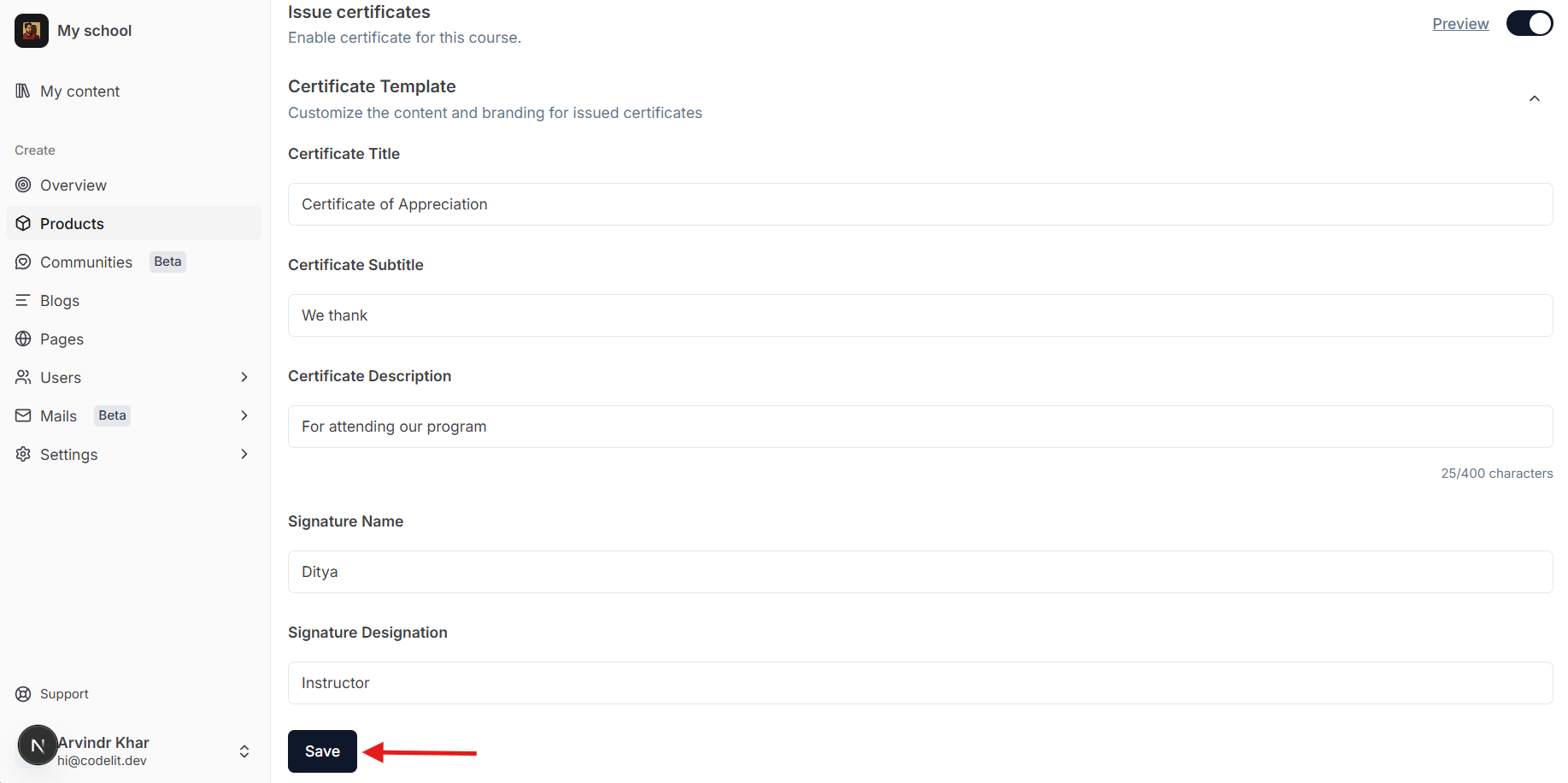
-
Signature ImageandLogoproperties are automatically saved.
Preview the certificate
Click on the Preview link located to the left of the Issue certificates switch.
You will be taken to a new tab where you can see an actual certificate in PDF format with your changes applied.
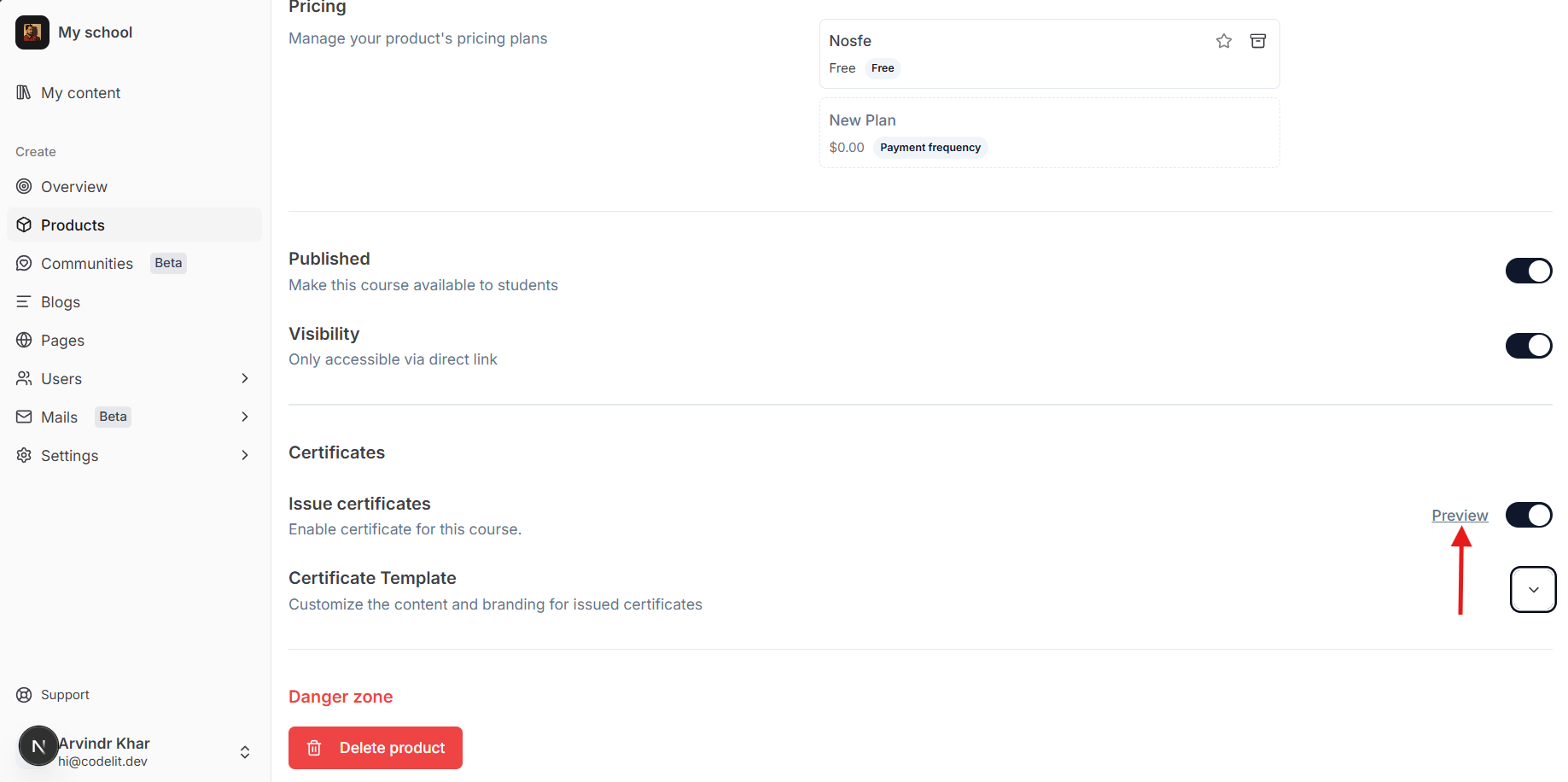
Customer’s experience
Upon completing a course, customers will be taken back to the My content lobby. On the product card, they will see a badge indicating that a certificate is available.
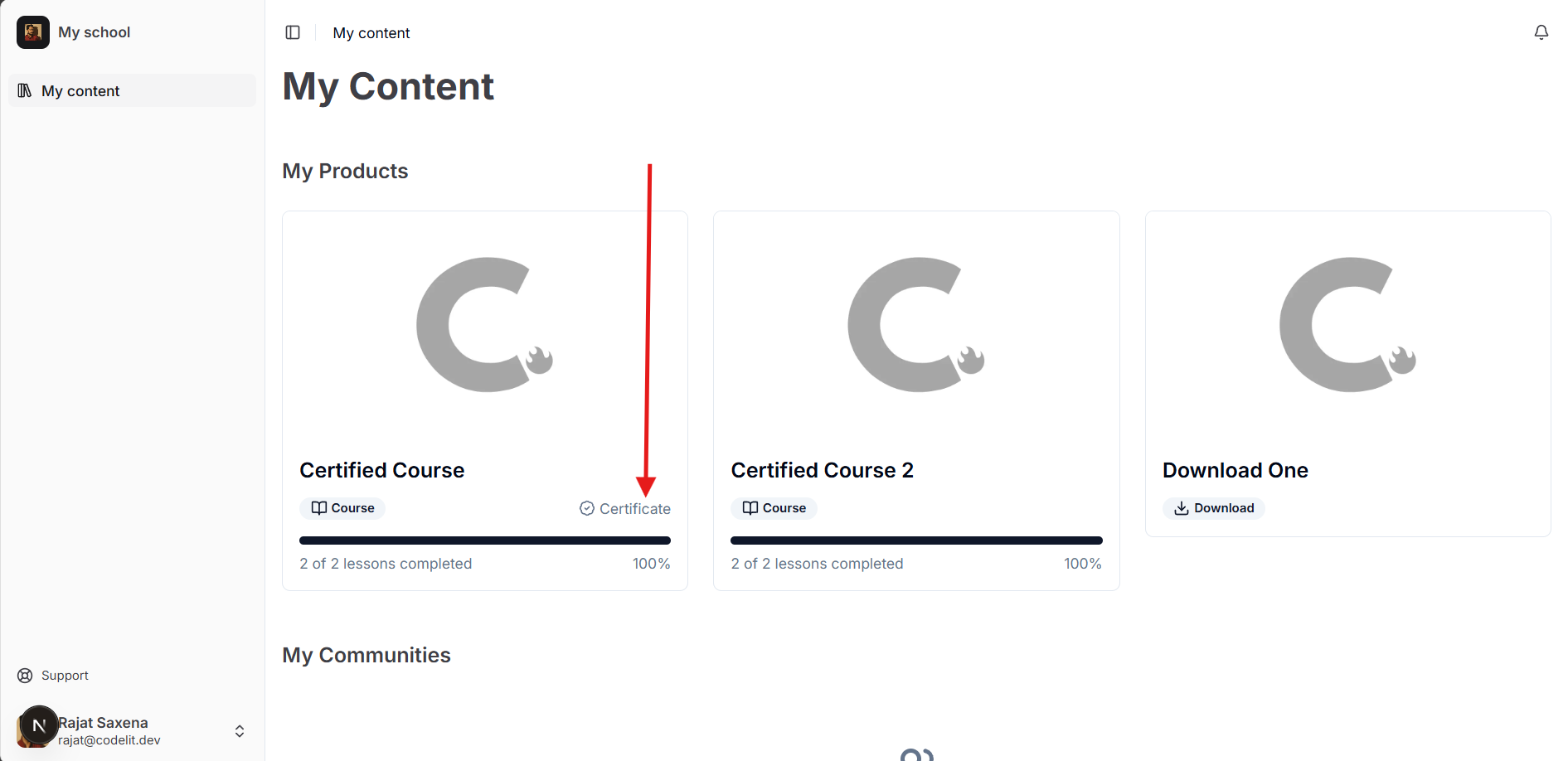
On the course’s introduction page, customers will see a View certificate button.
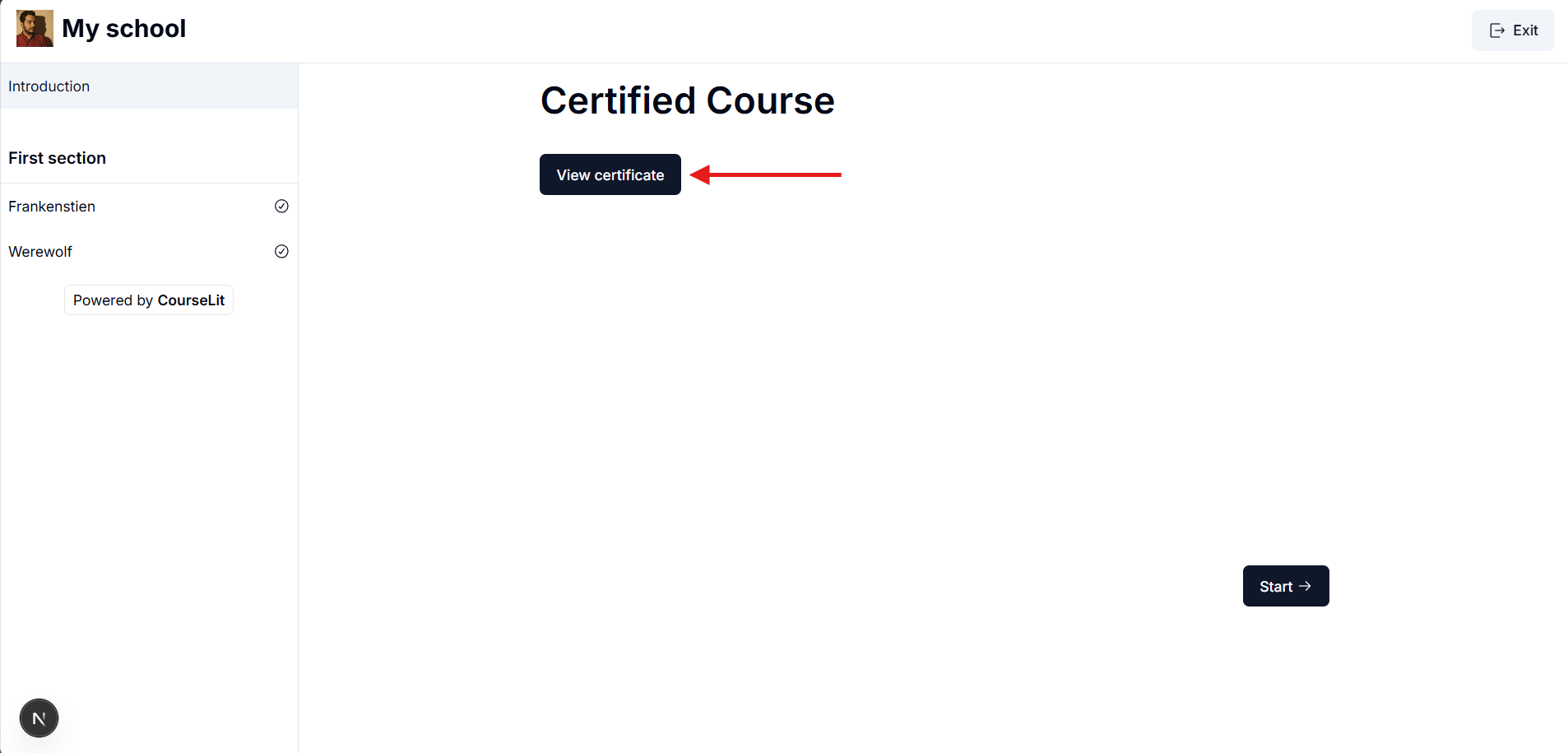
When they click the View certificate button, customers are taken to the Accomplishment page, where they can view all certification details.
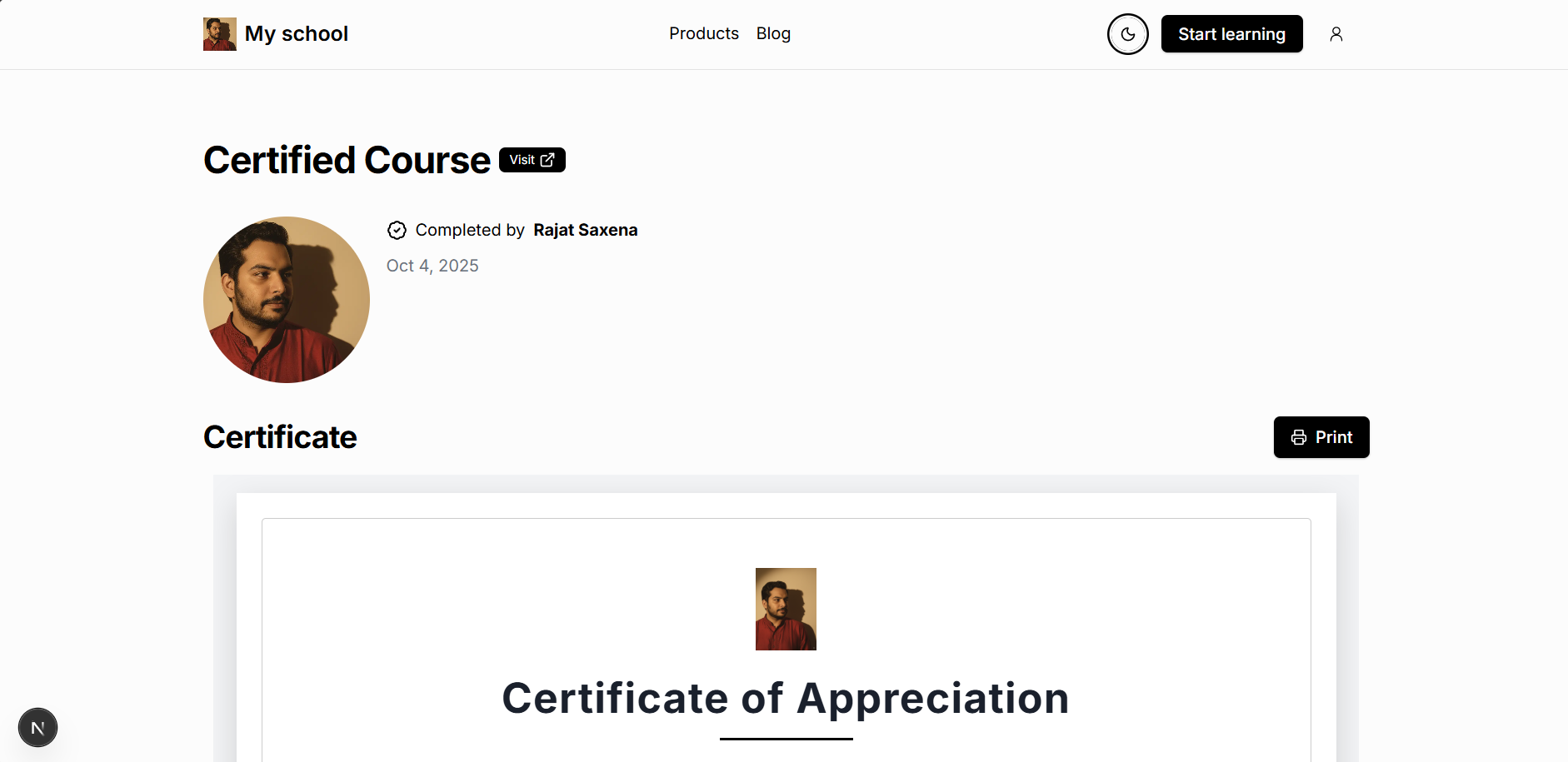
Customers can also print their certificate by clicking the Print button.
Stuck somewhere?
We are always here for you. Come chat with us in our Discord channel or send a tweet at @CourseLit.